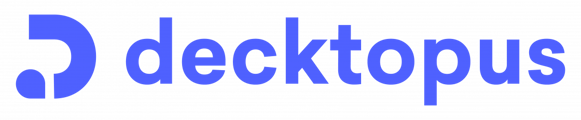Switch easily between different organizations to see their special decks on their dashboards.
- When an organization invites a user to their team, the user must accept the invitation, and then a new organization workspace will be added to the drop-down menu.
- The drop-down menu provides a list of workspaces, allowing users to switch between organizations easily by selecting the workspace or organization.
- Users may receive invitations from different organizations, and upon accepting them, they will be included in the drop-down menu.

❗Leaving an organization will automatically remove the option to switch to that organization from the drop-down menu.
📌 Each user can only own one workspace, so there won't be an ''Add new workspace'' button.
That's all!