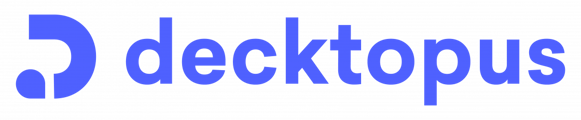With Decktopus 2.0, users can enhance presentations by embedding websites or URLs into slides to boost visual appeal and interactivity.
Incorporating embedded websites into your presentations with Decktopus 2.0 opens up a world of possibilities for creating dynamic and interactive content. Whether you're showcasing online resources, live demos, or interactive web content, website embedding empowers presenters to captivate their audience and deliver memorable presentations. Utilize the capabilities of website embedding in Decktopus 2.0 to elevate your presentations and engage your audience on a whole new level.
Start by logging into your Decktopus account.
Embed Website
- Navigate to the editing page of your deck and select the "Elements" option.
- Scroll down the sidebar menu and locate the "Embeds" option.

- Select the option "Website" and simply paste your URL to display it on the slide.

Embed Link
- Navigate to the editing page of your deck and select the "Elements" option.
- Scroll down the sidebar menu and locate the "Embeds" option.
- Choose "Link" and copy and paste your link to the provided field.

- Once the link is added, you have the option to specify the desired name from Button section for it to display on your slide in the designated field. You can add link from Paste a website URL section.

📌You can adjust the positioning of your embedded websites and links using the sidebar options.
📌You can bring your embedded website or link to the front, send it to the back, duplicate or delete it by right-clicking on your mouse.
If you need further help, feel free to contact us at support@decktopus.com, and we will assist you promptly and effectively.