Efficiency is key in creating presentations and using the right shortcuts can save you time. In Decktopus, copy and paste functions help streamline your workflow, making it easy to duplicate elements and transfer content across slides. Here’s how to use these shortcuts in your decks.
First, go to the editing panel of your presentation.
Then, click on an element you'd like to use and copy it using the CMD/CTRL—C keys.
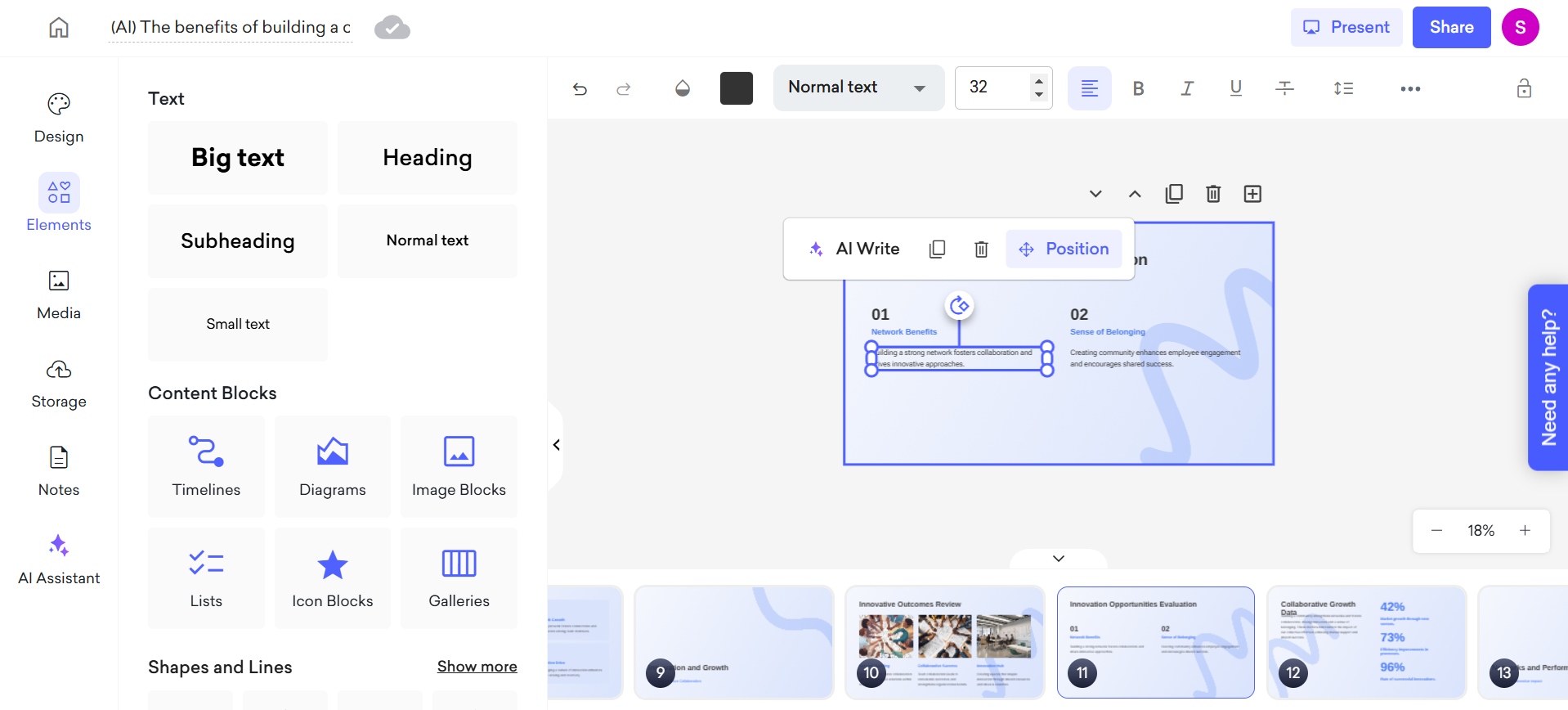
Then, use the CMD/CTRL - V keys to paste the element.
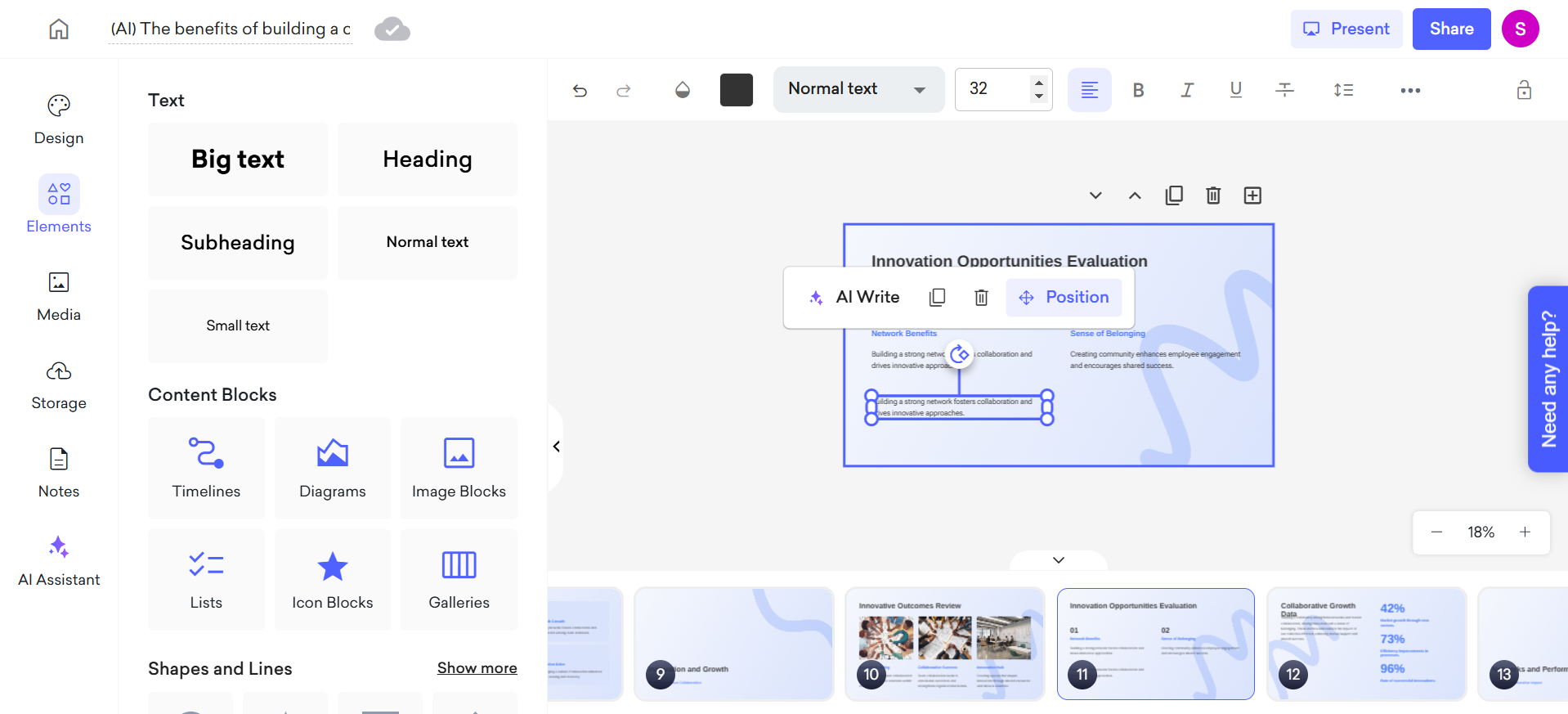
You can also paste the element to a different slide, as shown in the image below.
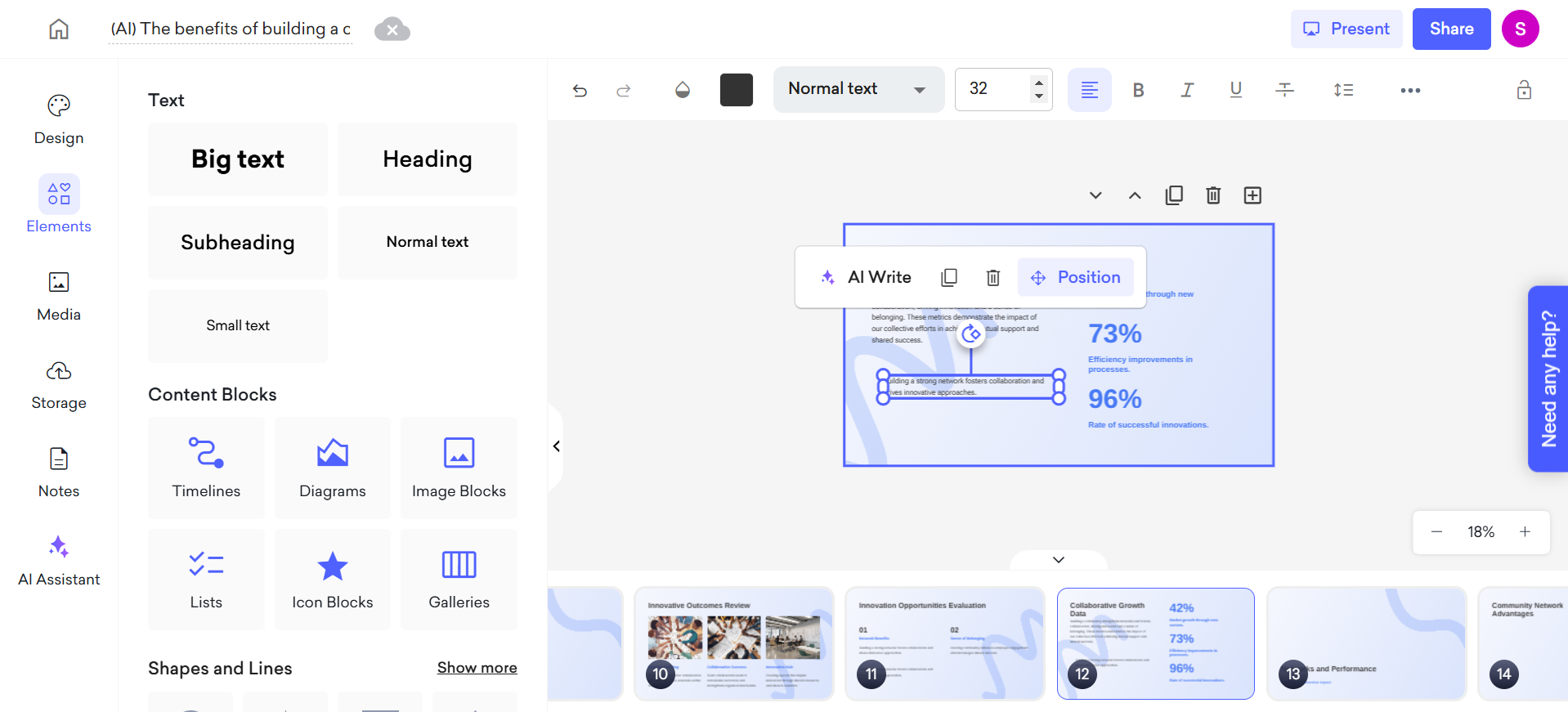
To choose multiple elements, click on Shift on your keyboard and choose the desired elements.
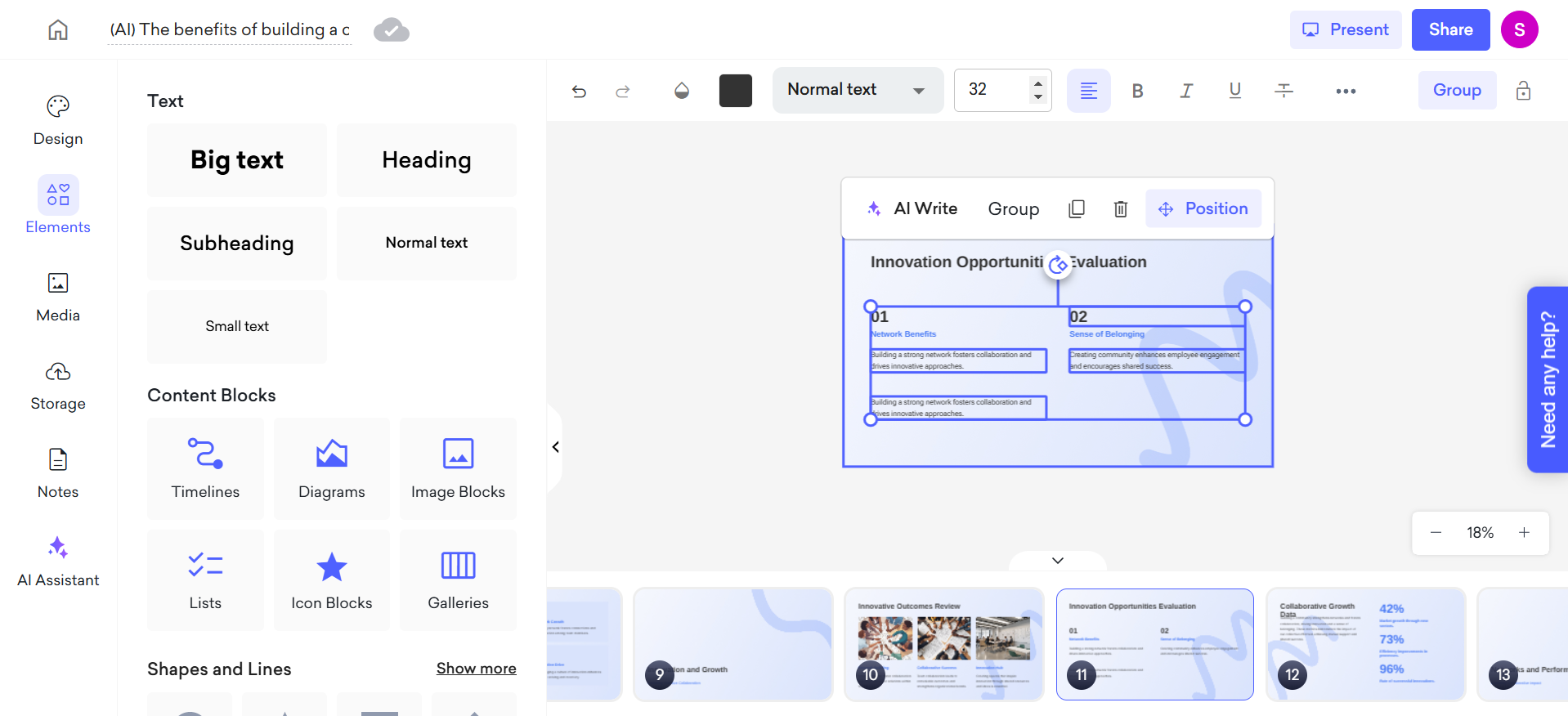
You can also right-click to copy and paste the selected text. However, if you use this method, you'll need to add a new text box to your slide before pasting the content.
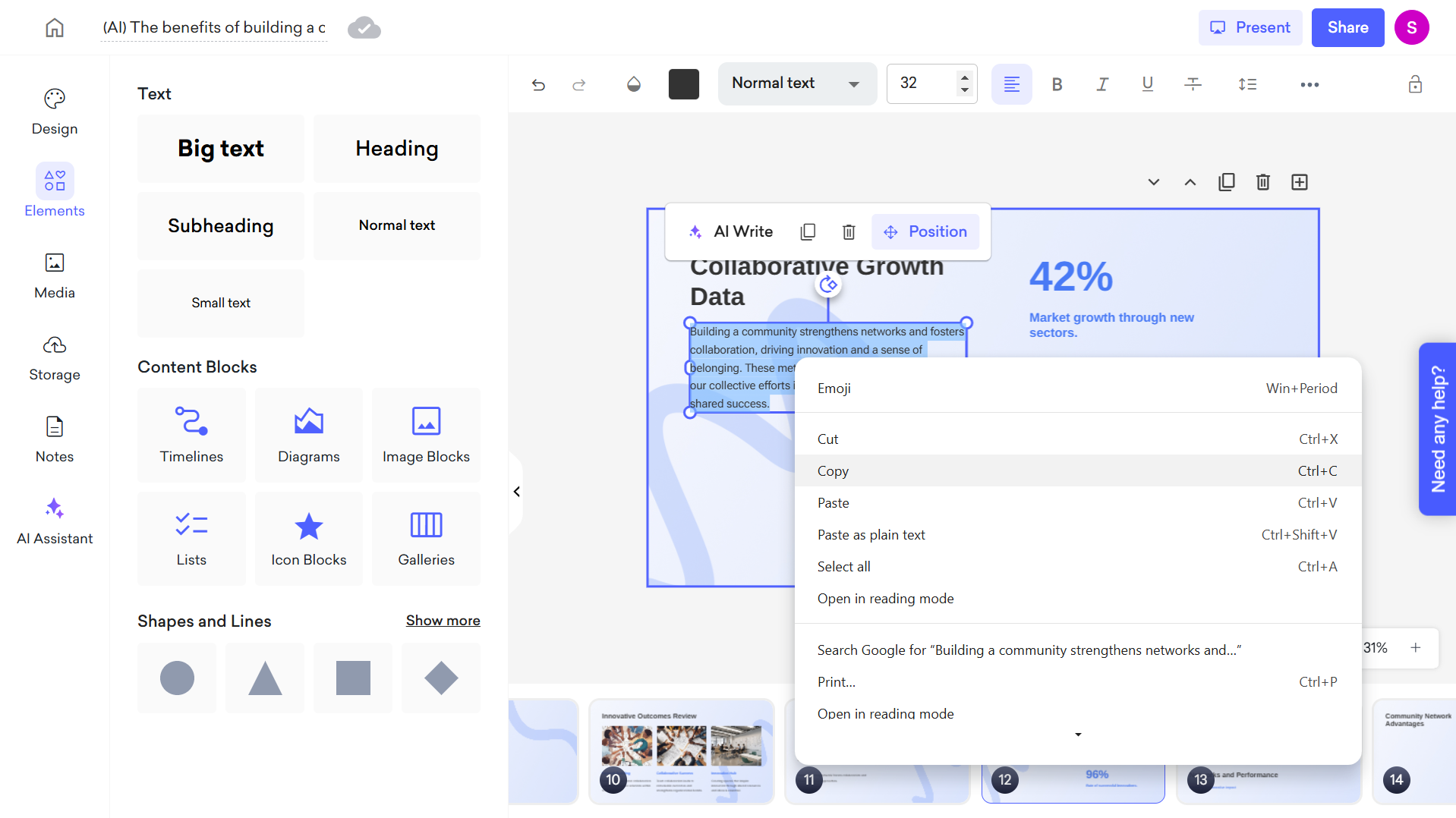
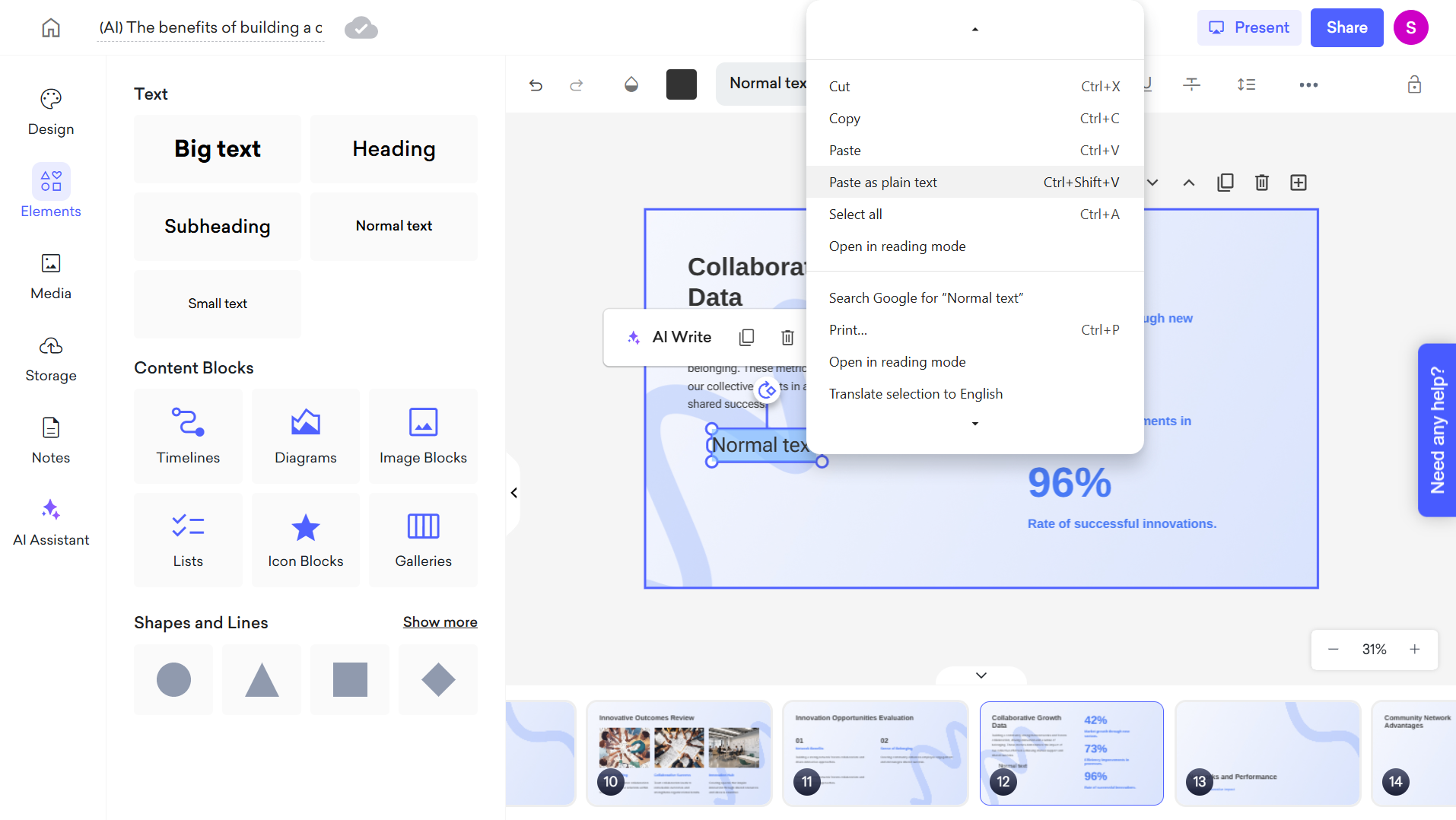
That's all, happy presenting!