The Style Builder in Decktopus offers a powerful way to customize your presentation’s look and feel by adjusting key design elements such as colors, fonts, and backgrounds.
To enter style builder mode, click the Duplicate button.
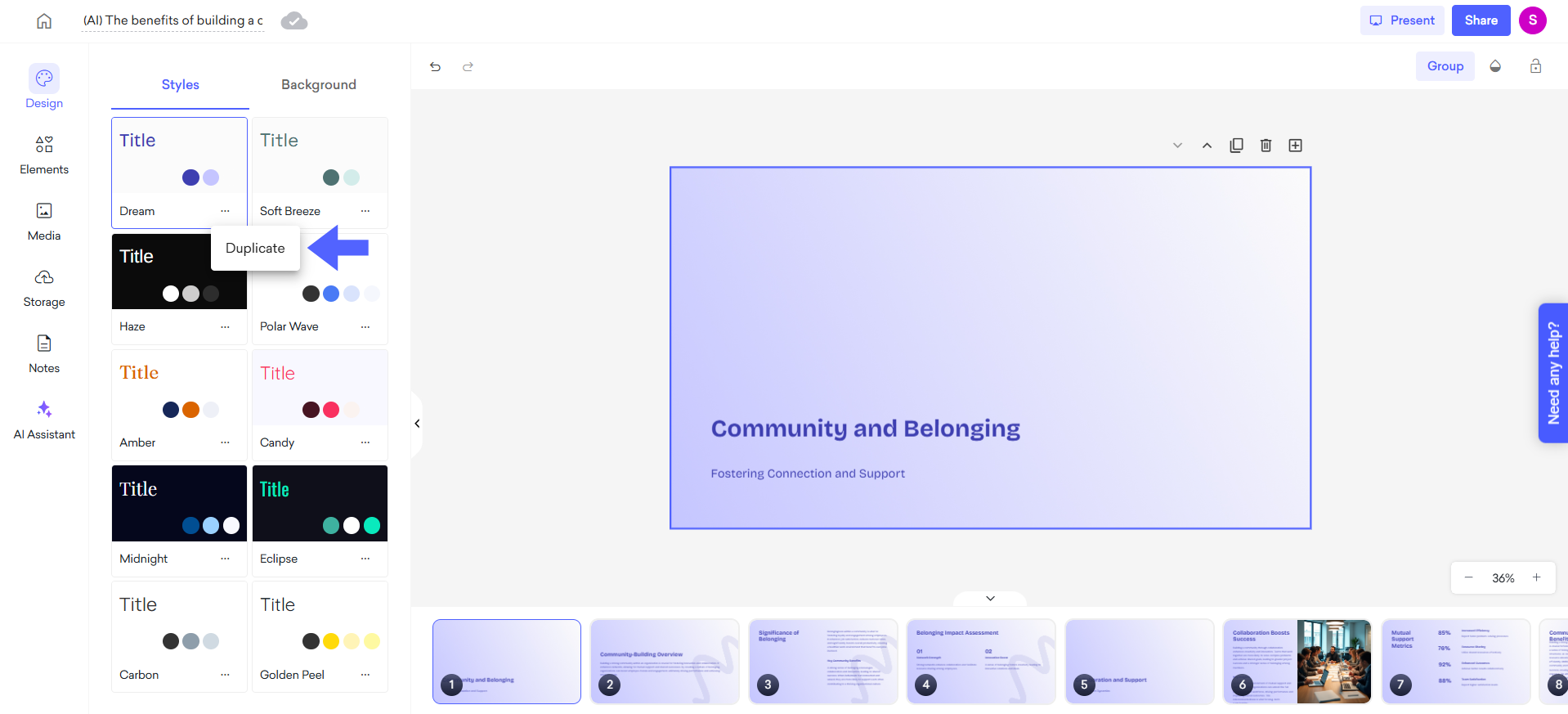
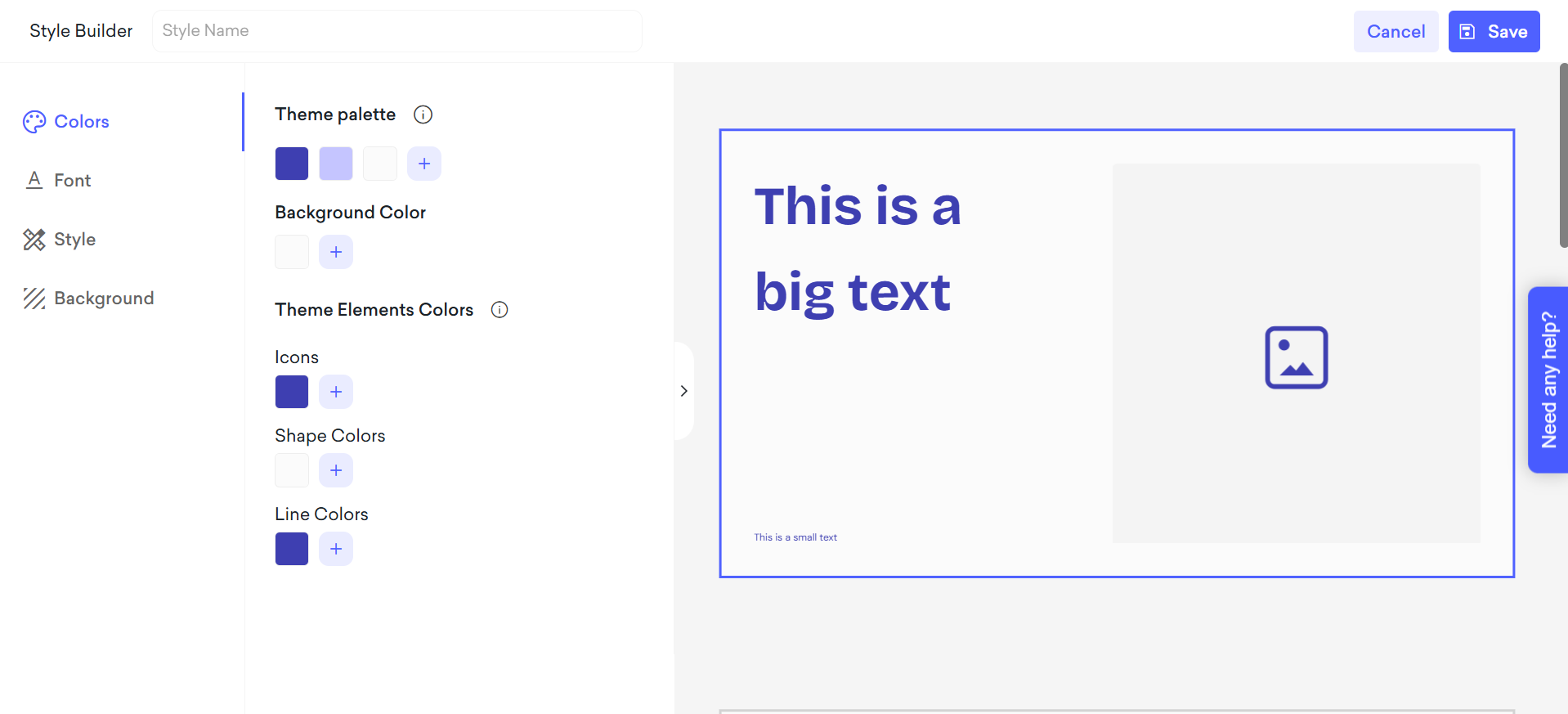
In this section, you can adjust the overall color scheme of your presentation. You can select a theme palette that aligns with your branding or preferences, then customize colors for specific elements like background color, icons, shapes, and line colors.
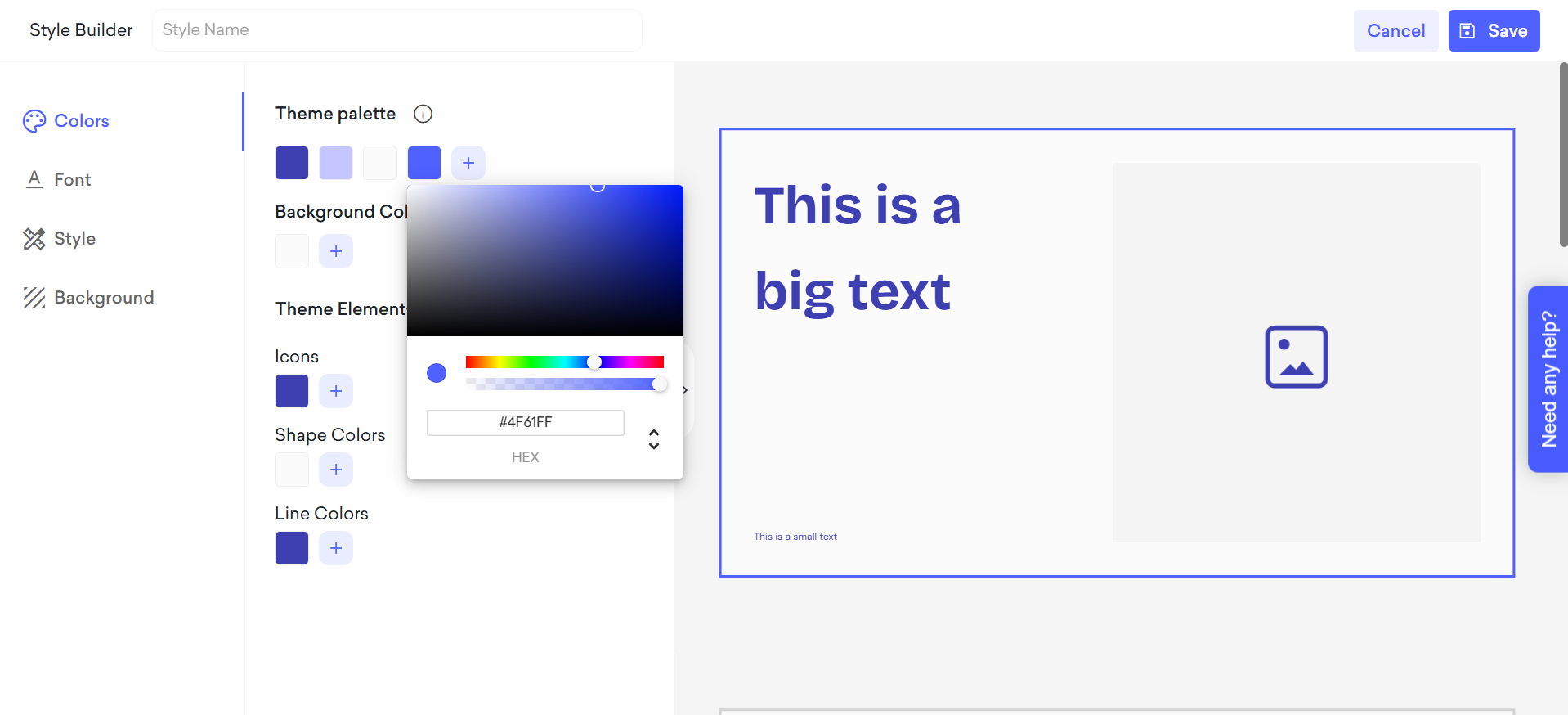
Choose from a variety of fonts or use your company's or school's custom fonts to maintain consistency across all slides.
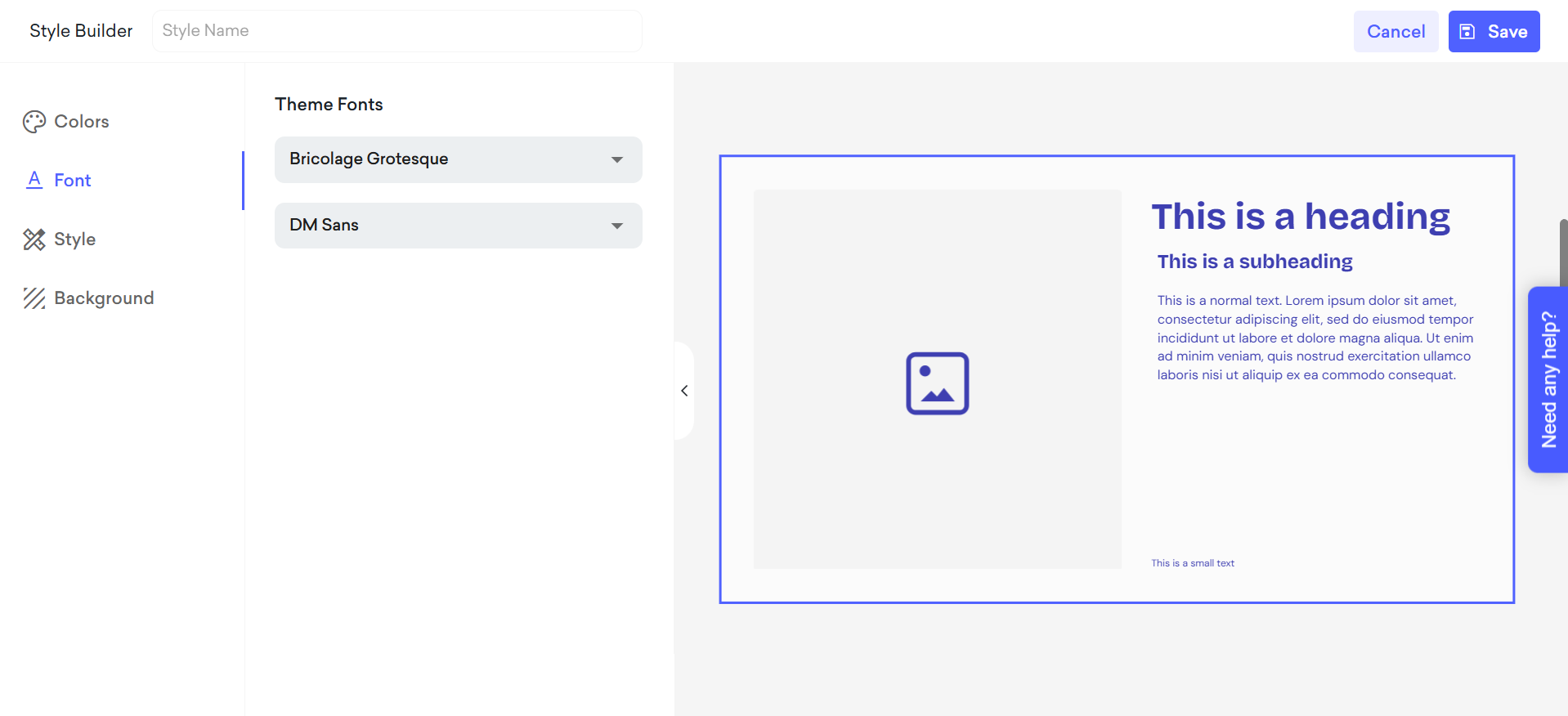
In the Style section of the Style Builder, you can customize the appearance of text elements in your presentation. Here, you can adjust the font type, weight (bold, regular), and size for different text categories, including Big Text, Headings, and Subheadings.
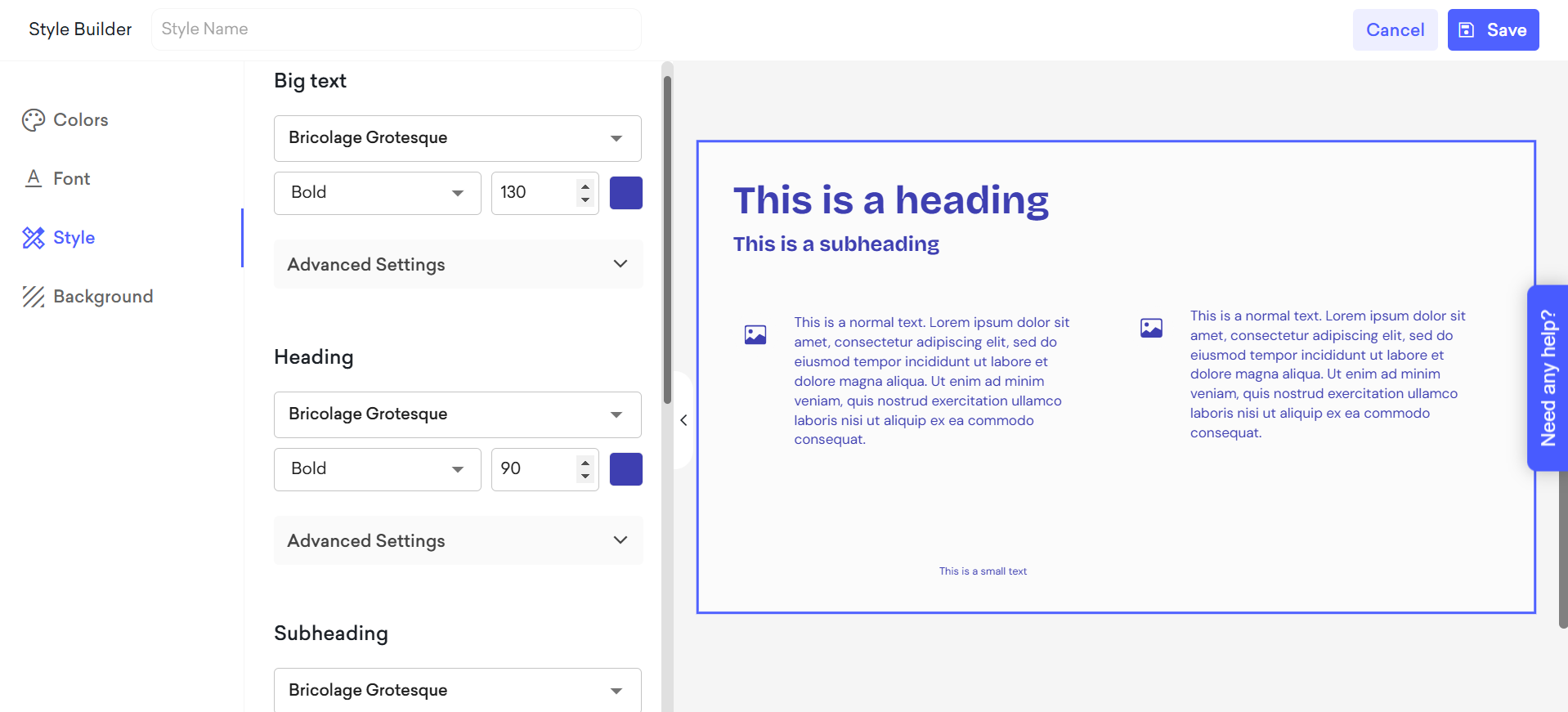
In the Advanced Settings section of the Style builder, you can fine-tune the text appearance by adjusting Letter Spacing and Line Height.
The Letter Spacing option allows you to control the space between characters, making the text more spread out or compact.
The Line Height setting lets you adjust the space between lines of text, ensuring readability and a clean layout.
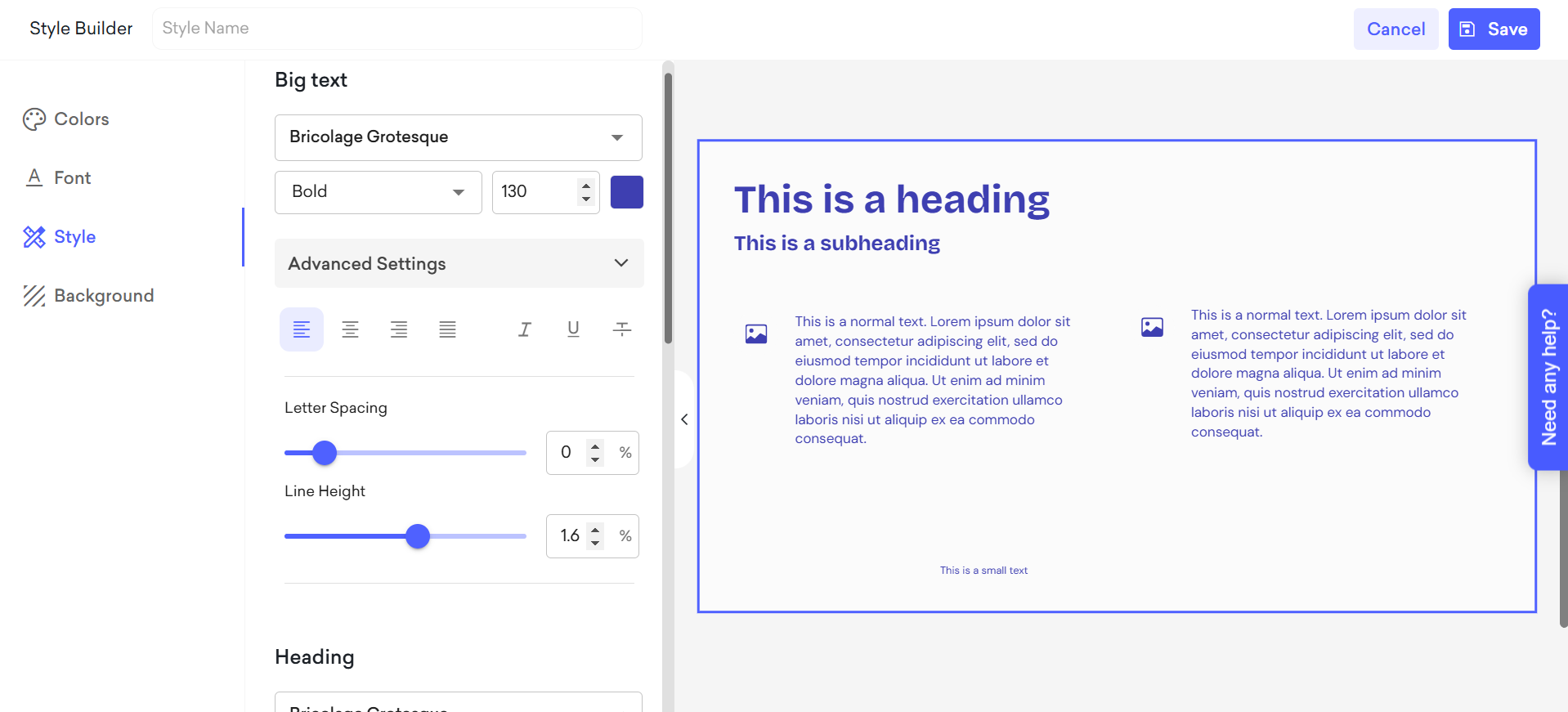
The "Background" section of the Style Builder lets users customize their slides by adding personalized background images. You can upload your own images or select from a range of pre-designed options provided within the tool.
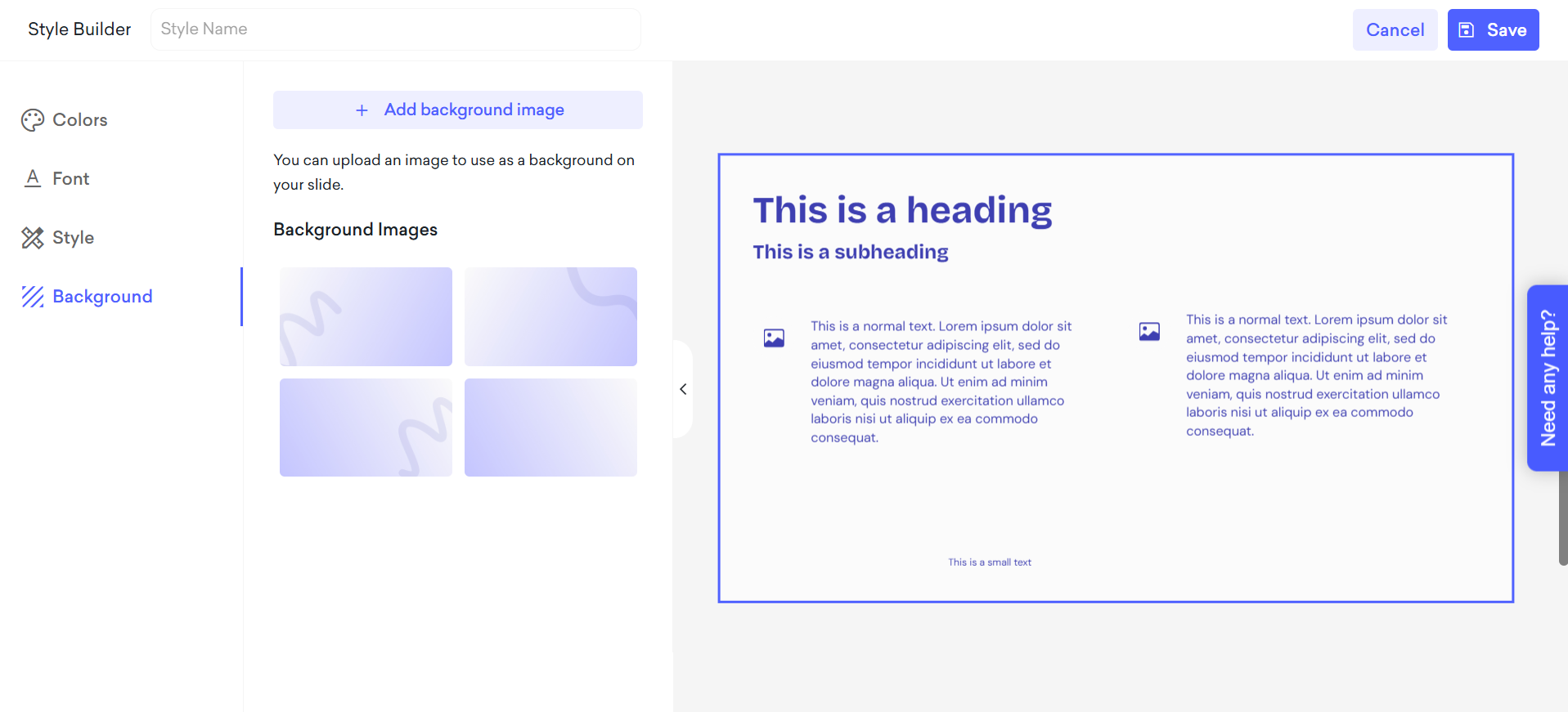
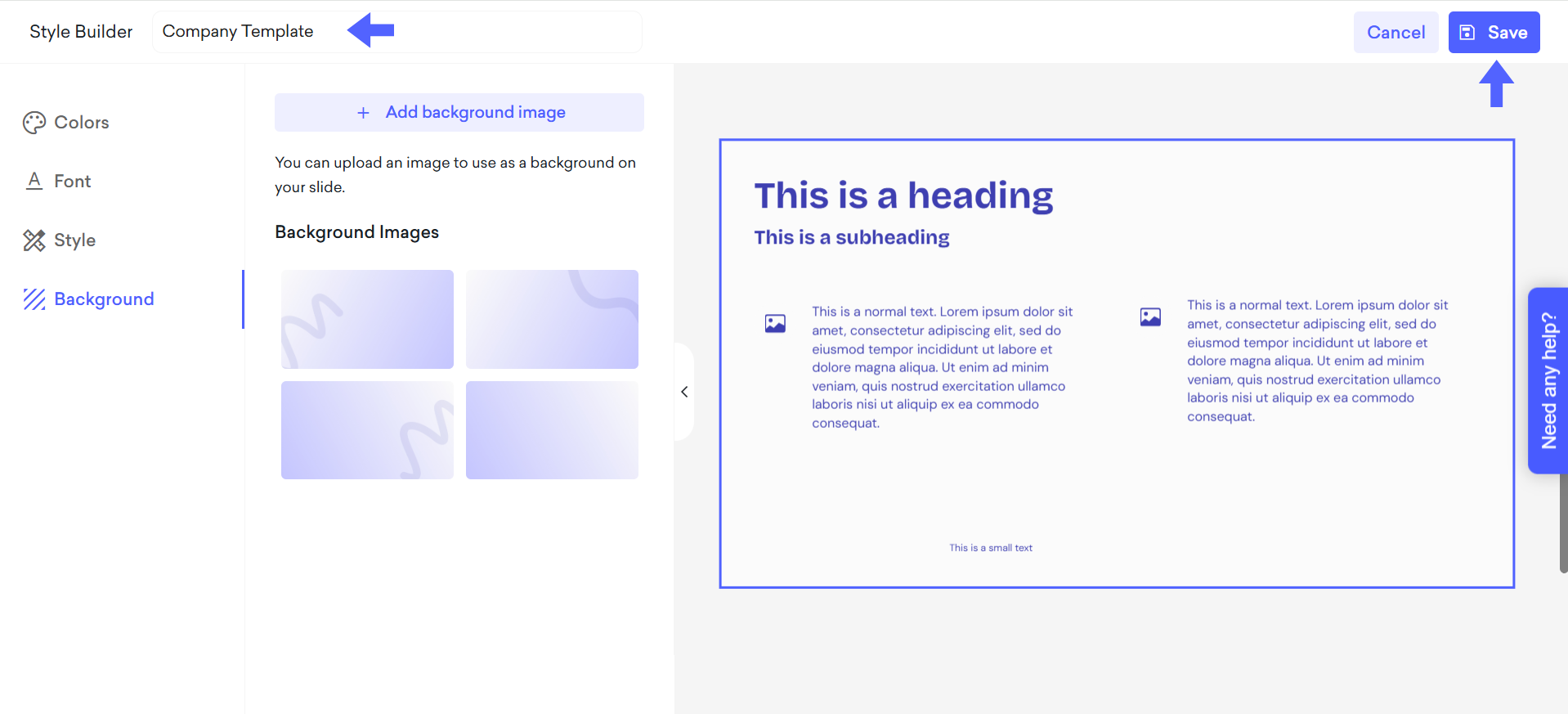
After saving, your style will appear in the Styles section, where you can click on it to apply it to your decks.
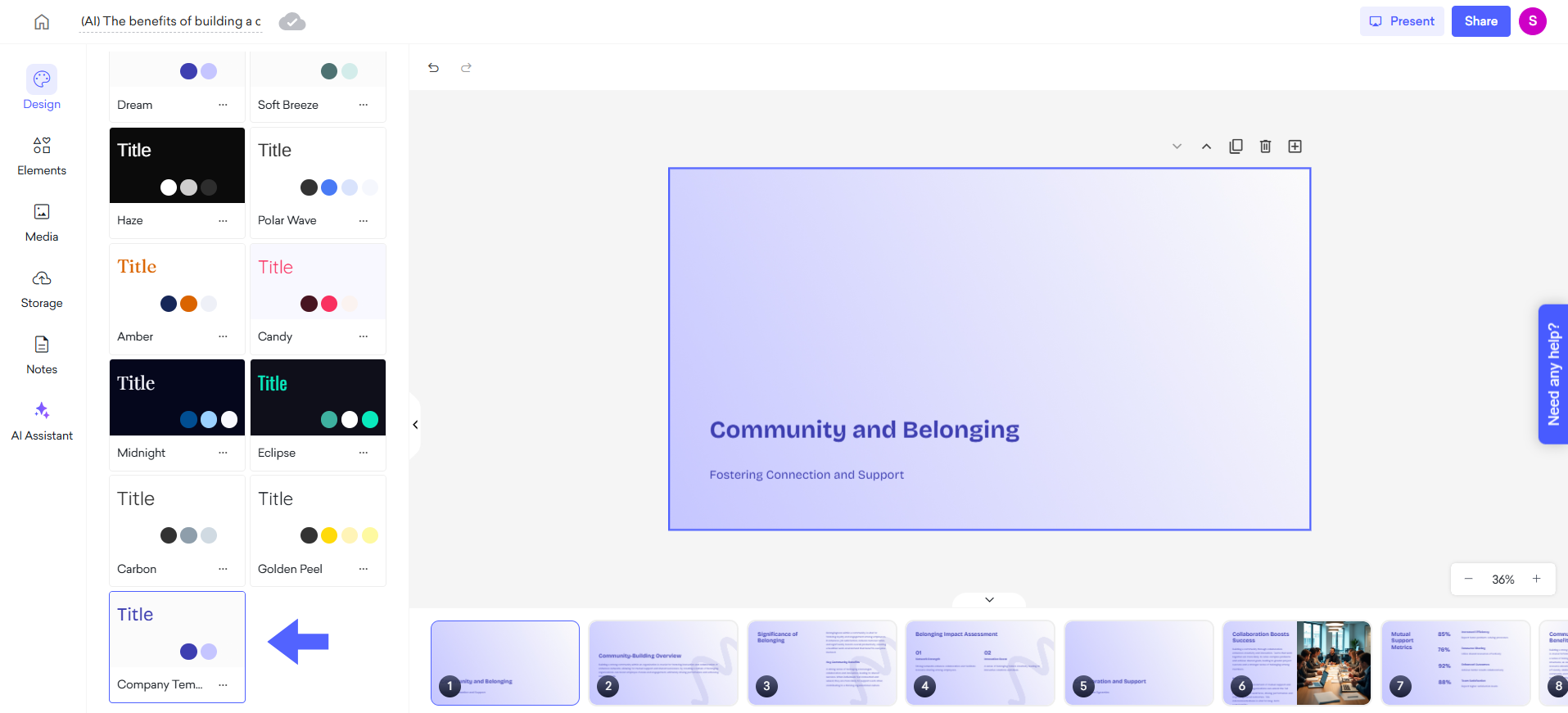
That's all!