Decktopus makes it easy to create stunning presentations for business, education, or creative projects. Adding text is key to crafting clear and impactful slides.
First, log in to your Decktopus account.
Next, navigate to the editing page and select "Elements" from the sidebar menu.
You will be presented with five different options: "Big Text, Heading, Subheading, Normal Text, and Small Text."
You can simply click on the desired text option to add it.
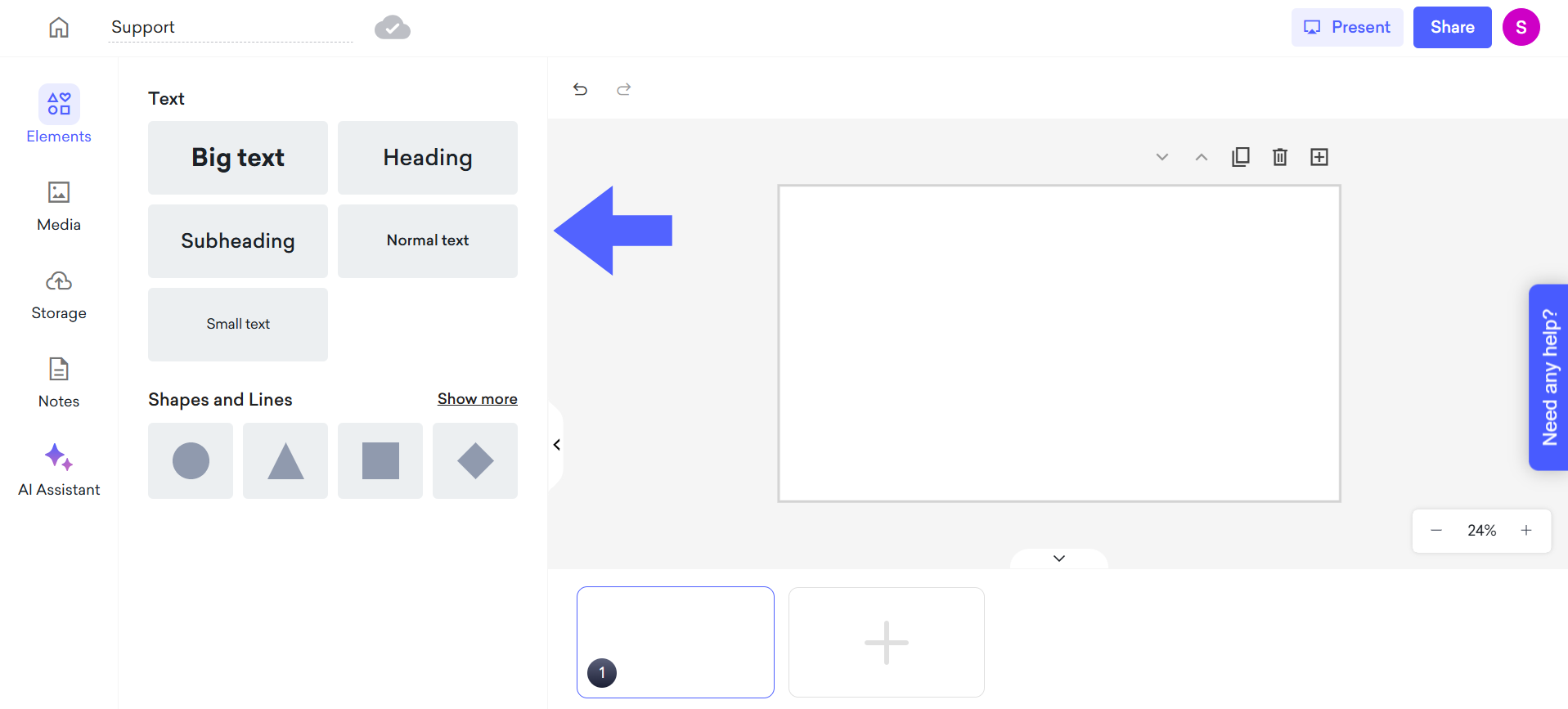
Click the position button or drag the text to adjust its placement.
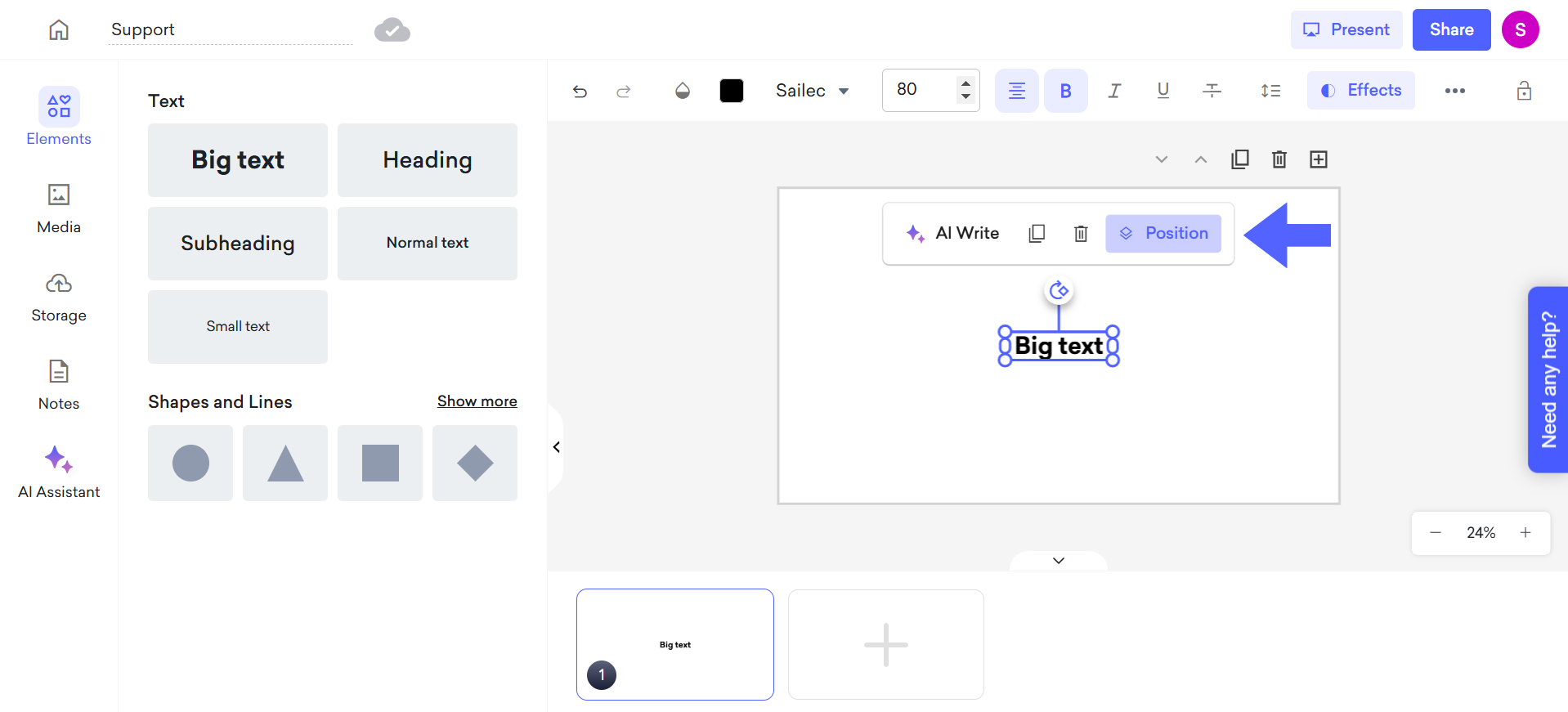
To adjust the size and position of an element, click the three dots to open the size and position panel. Here, you can enter specific position coordinates, as well as customize the width.
Alternatively, to resize the text directly, click and drag the dots around the text box to modify its size.
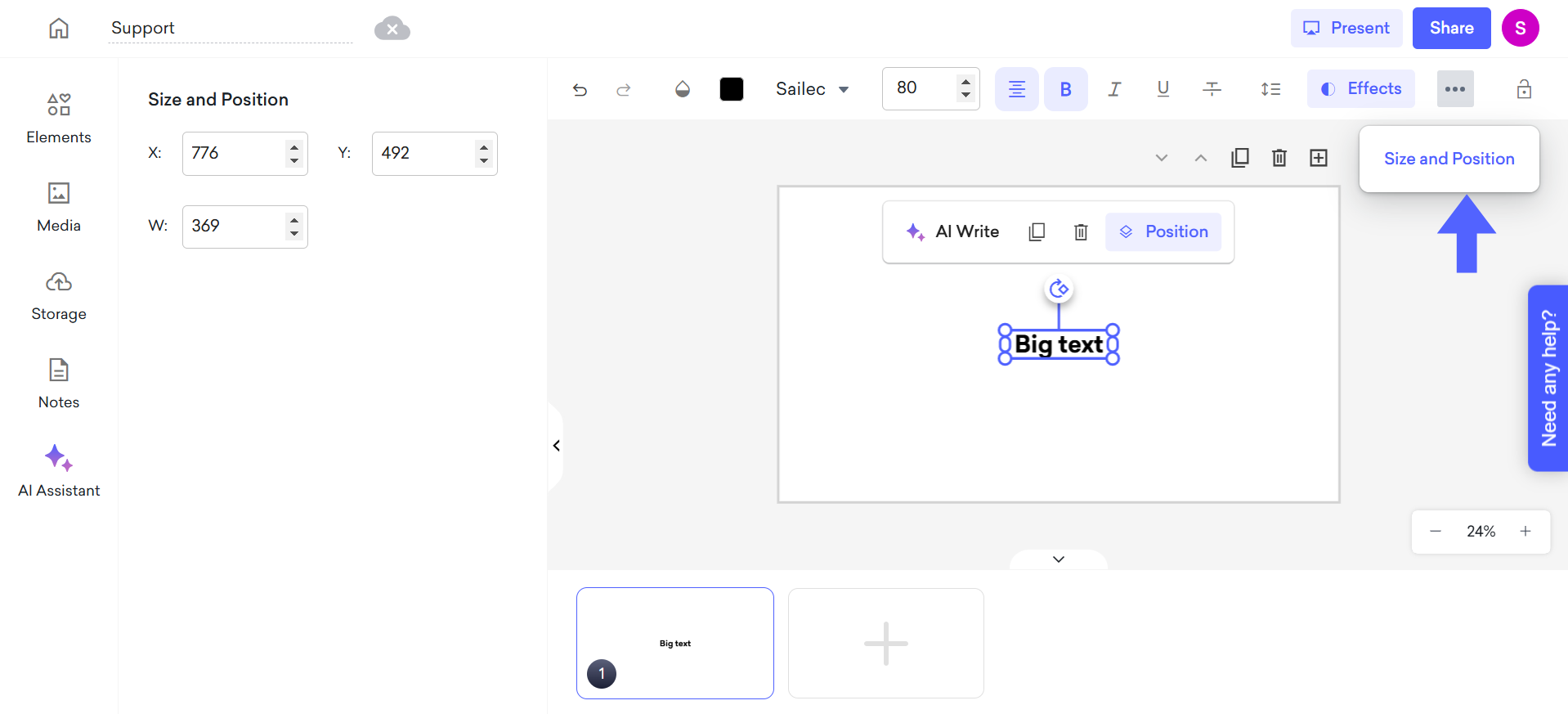
To duplicate the text, simply click the duplicate button. To delete the text, either click the trash button when the text is selected or press the delete key on your keyboard.
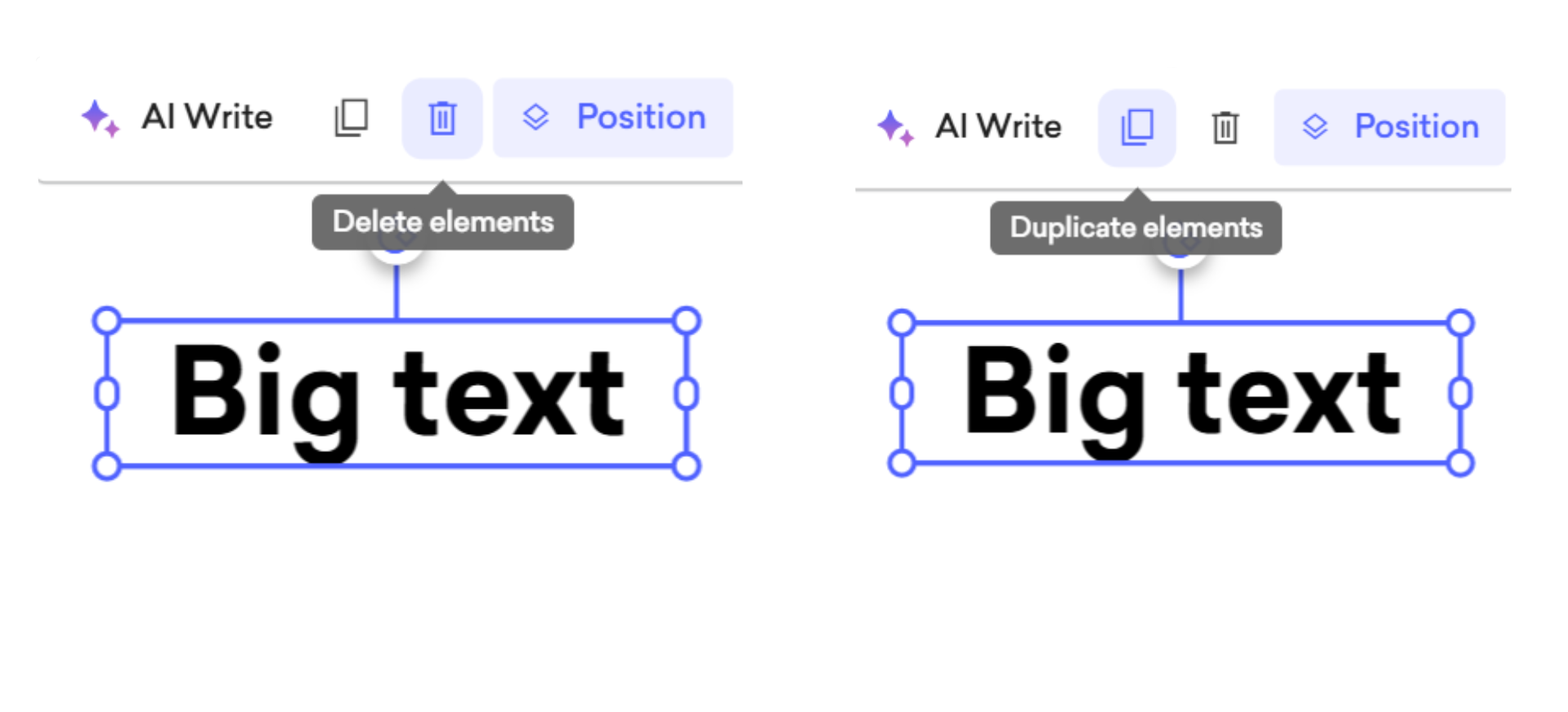
You can select your desired font style for the text and adjust the font size by entering a specific value or using the arrows to increase or decrease the size.
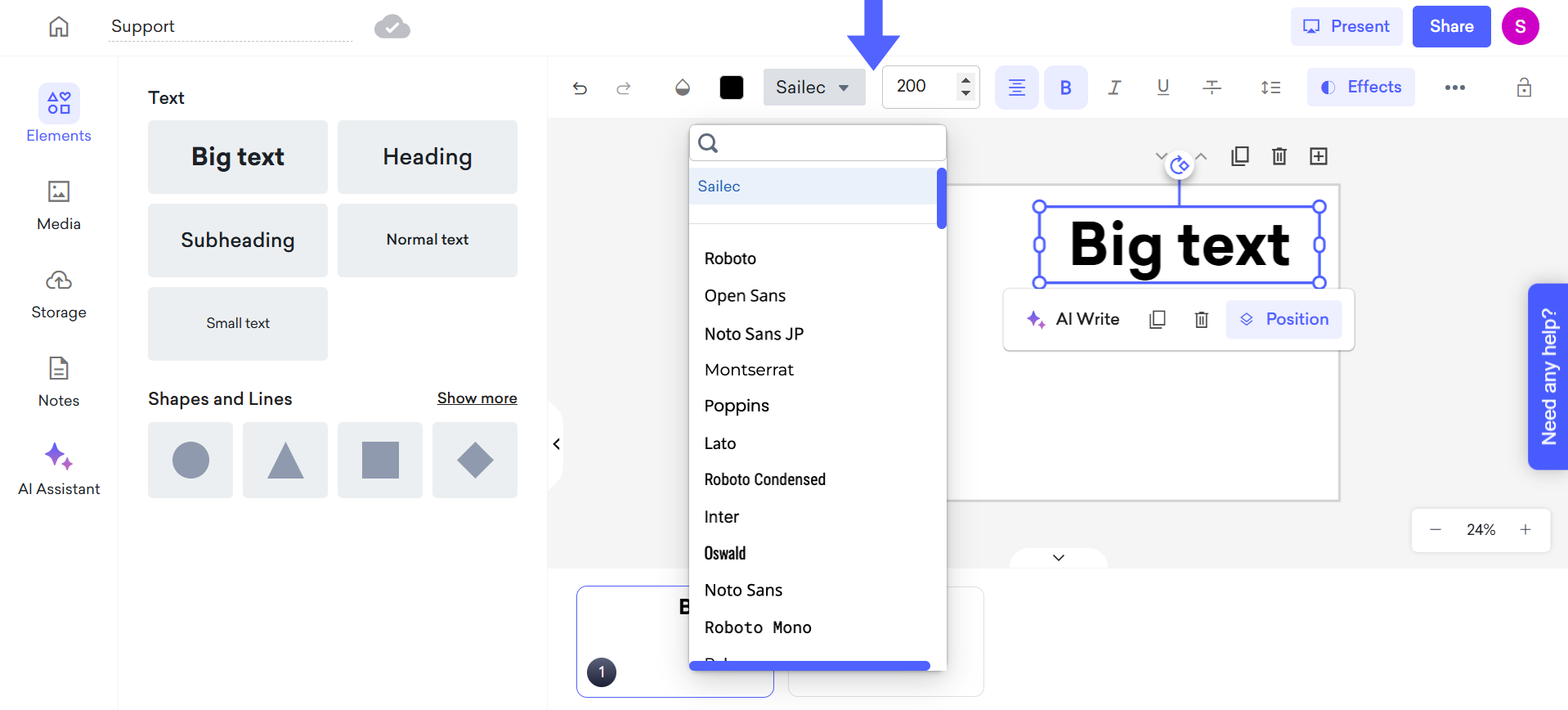
We offer 4 different text effects to enhance your designs:
Blur: Apply a soft focus to your text for a dreamy or subtle effect.
Text Stroke: Add an outline around your text to make it stand out.
Background: Create a colored background behind your text for better visibility.
Shadow: Add a shadow for a three-dimensional or dramatic look.
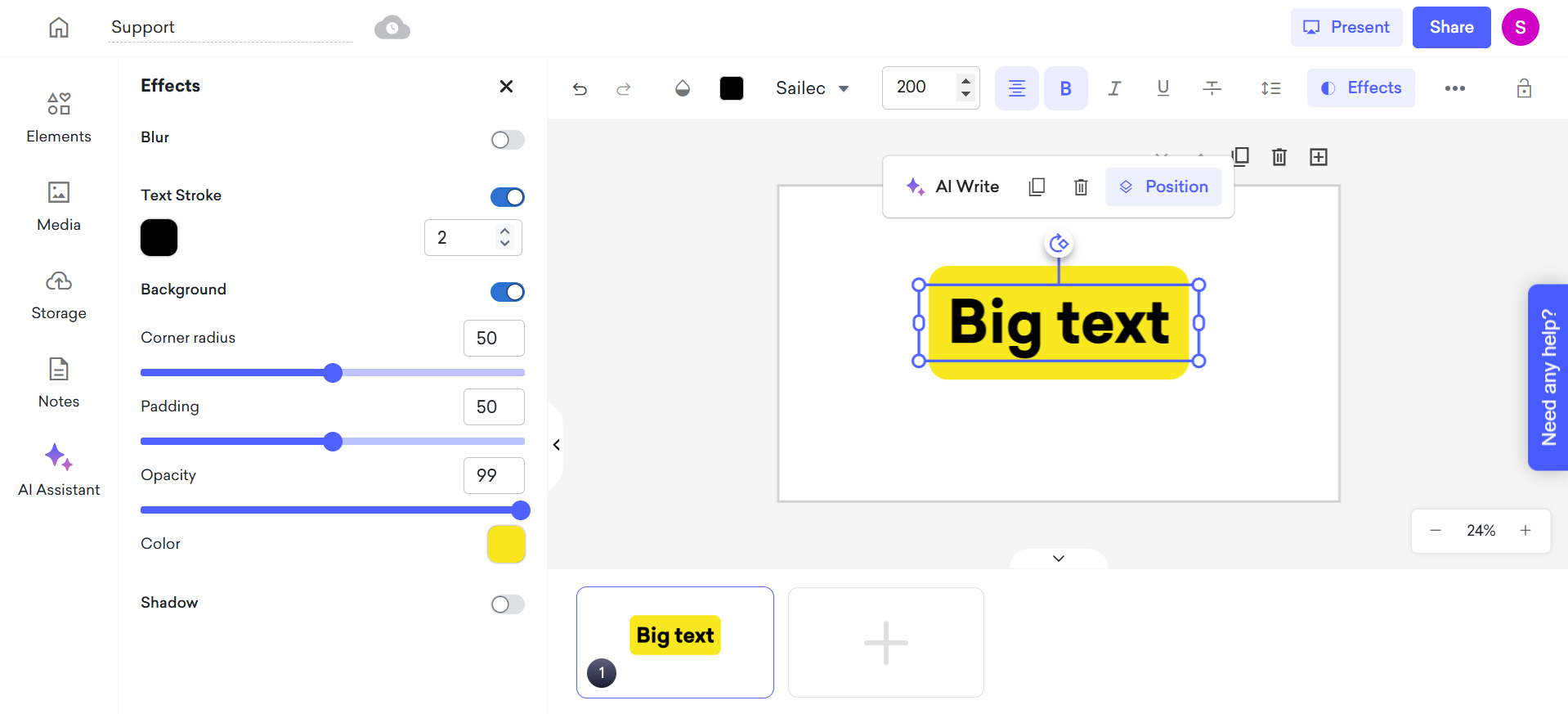
To change the font color, click on the color option and choose from the available palette. Alternatively, you can set a specific color by entering its code or adjusting the slider to find your desired shade.
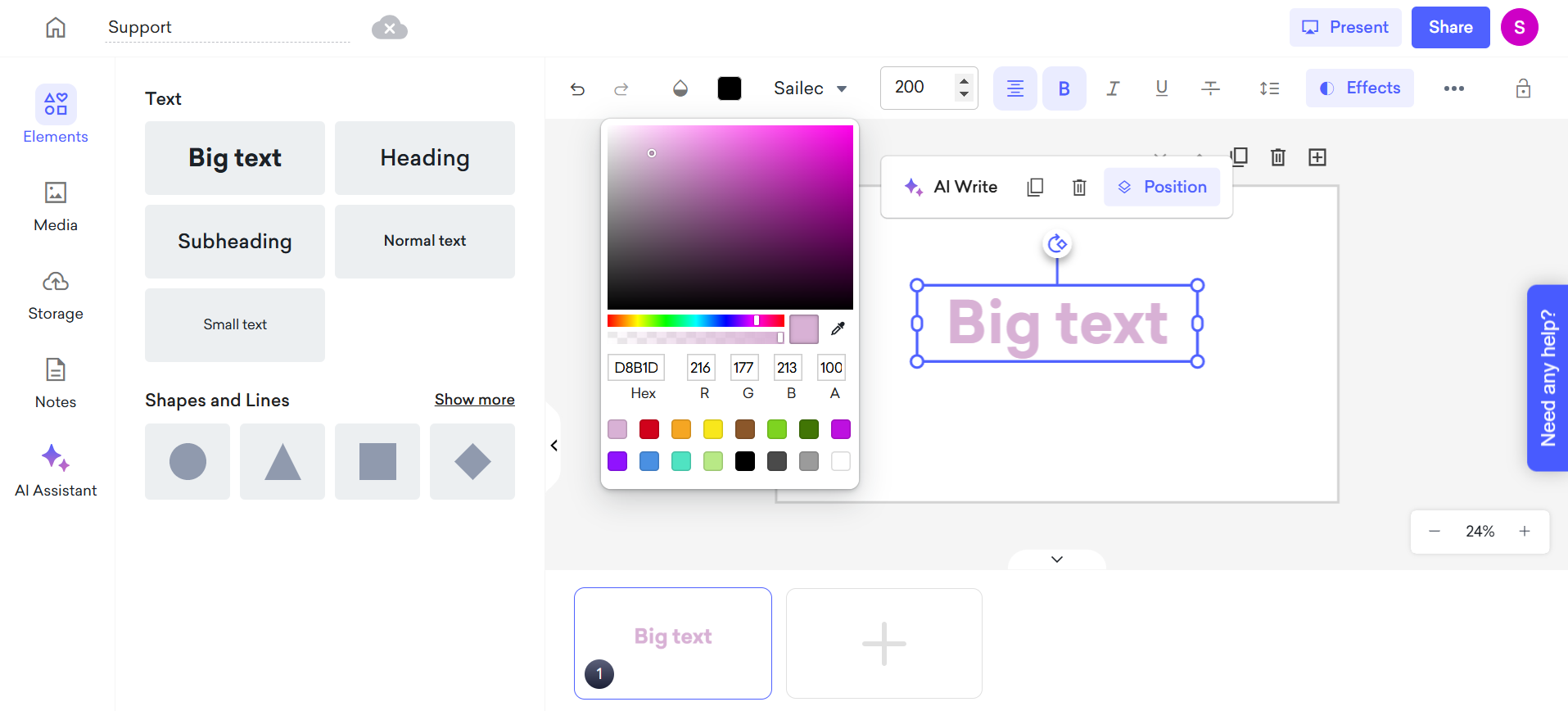
That's all!