Decktopus has recently introduced a powerful new feature - Organizations! This feature allows you to efficiently manage your team members, streamlining collaboration and presentation creation within your workspace. In this article, we'll guide you through the process of adding and removing members within your organization, empowering you to optimize your team's Decktopus experience.
To create your organization in Decktopus, click on your avatar to open the sidebar menu.

Then click "Organization" to see your organization’s details.
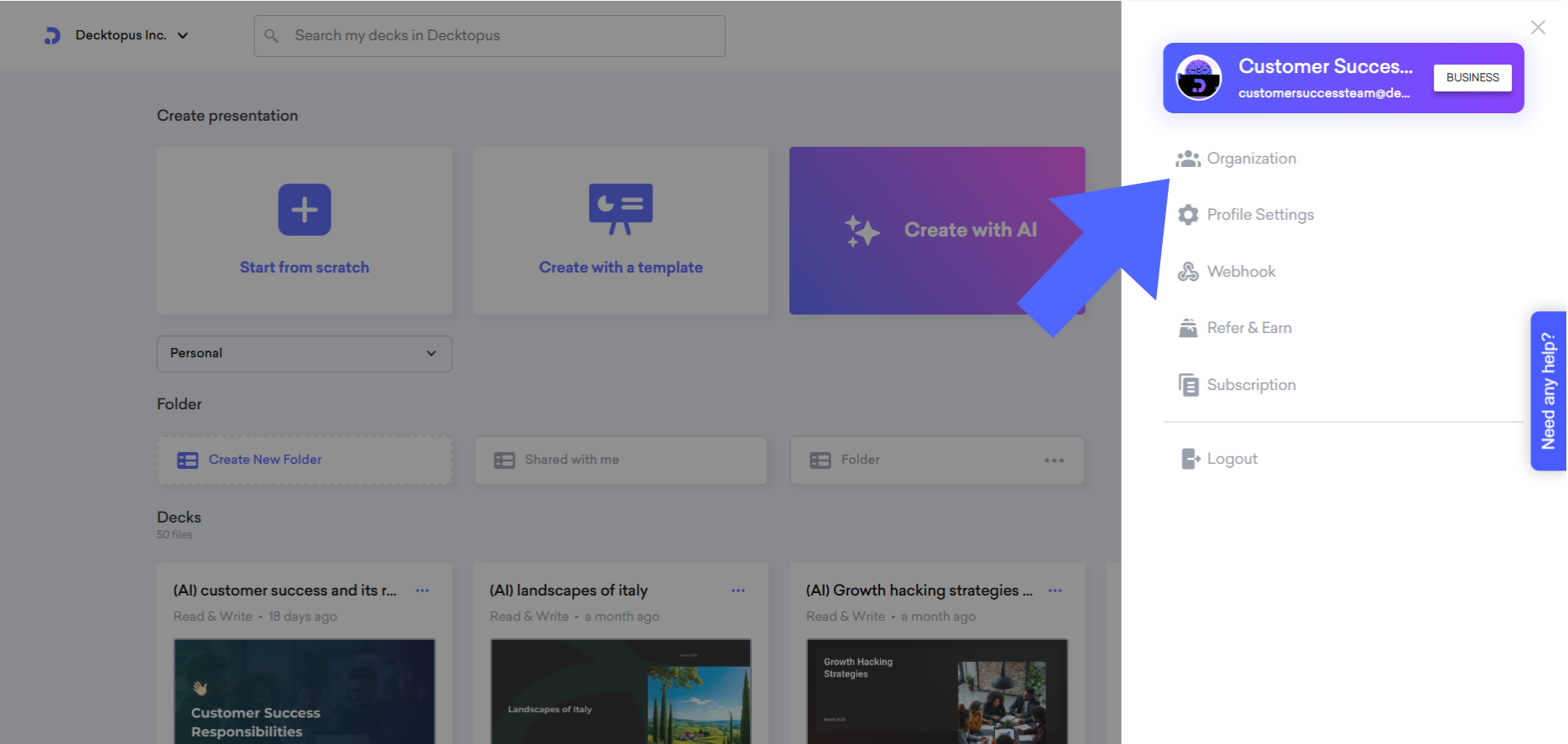
This is how your organization page will appear on your screen.
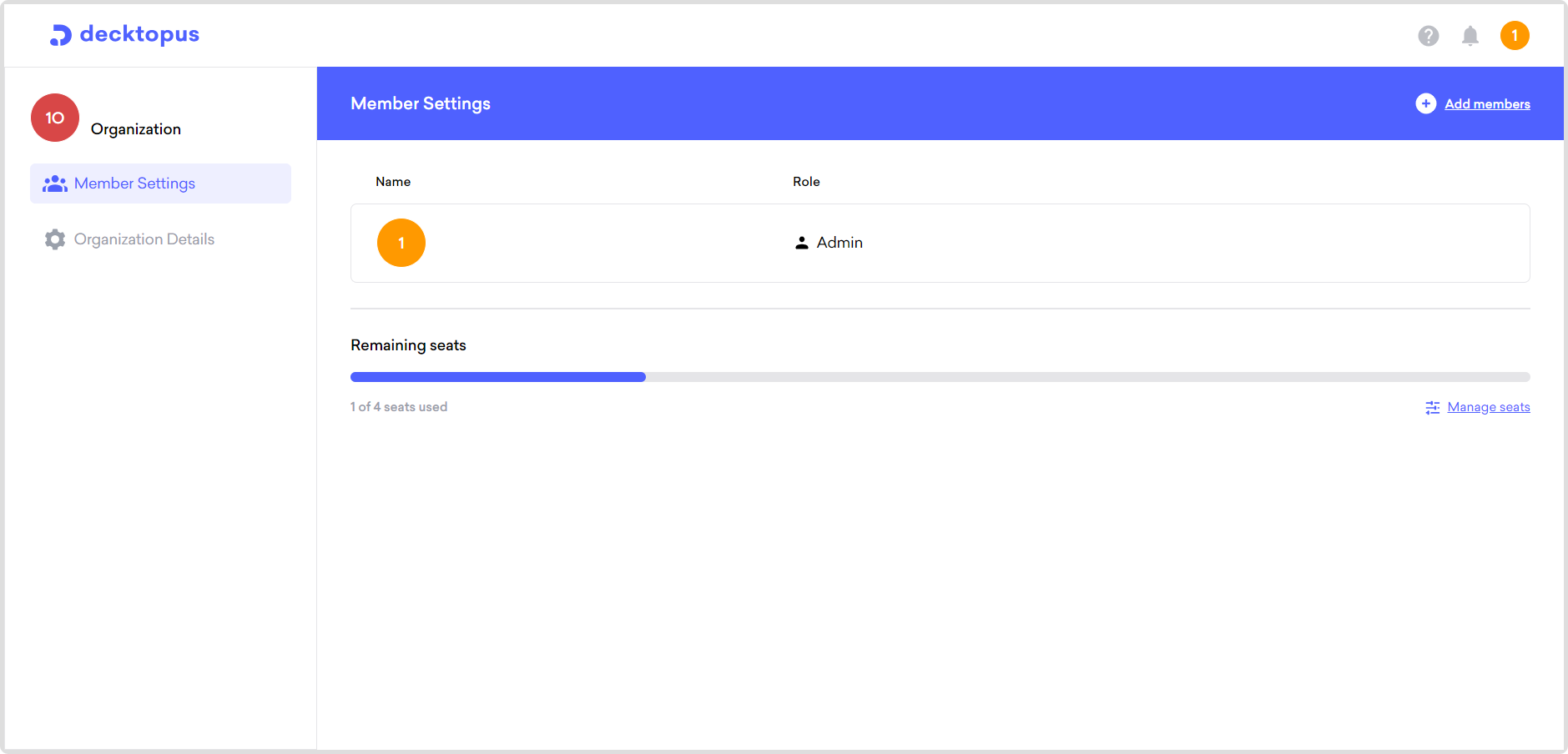
To add new members, click on "Add members" write the email address of the new member, and hit "Add members"
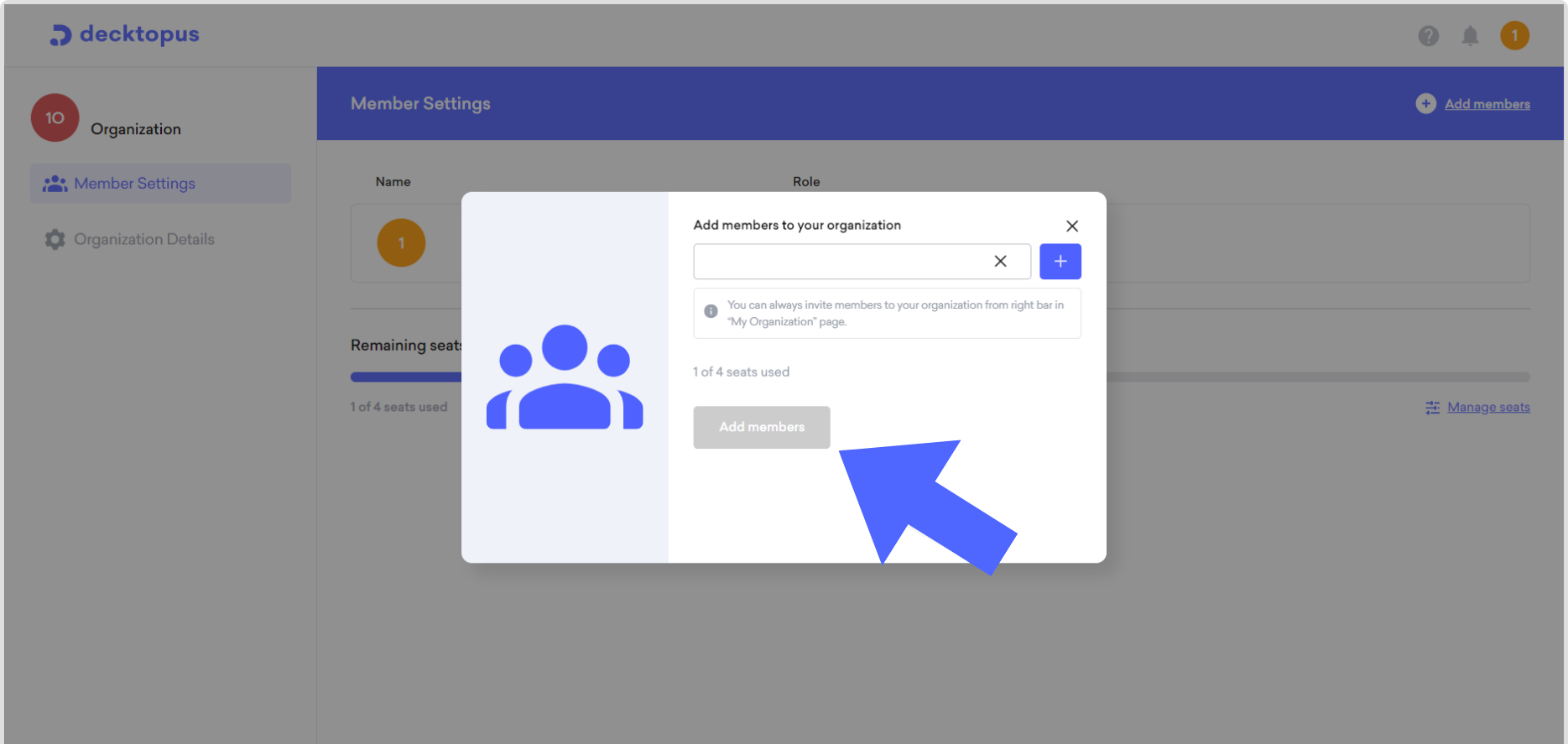
An invitation will be sent to the invited user, and when the user accepts it, you can edit their role in the organization.
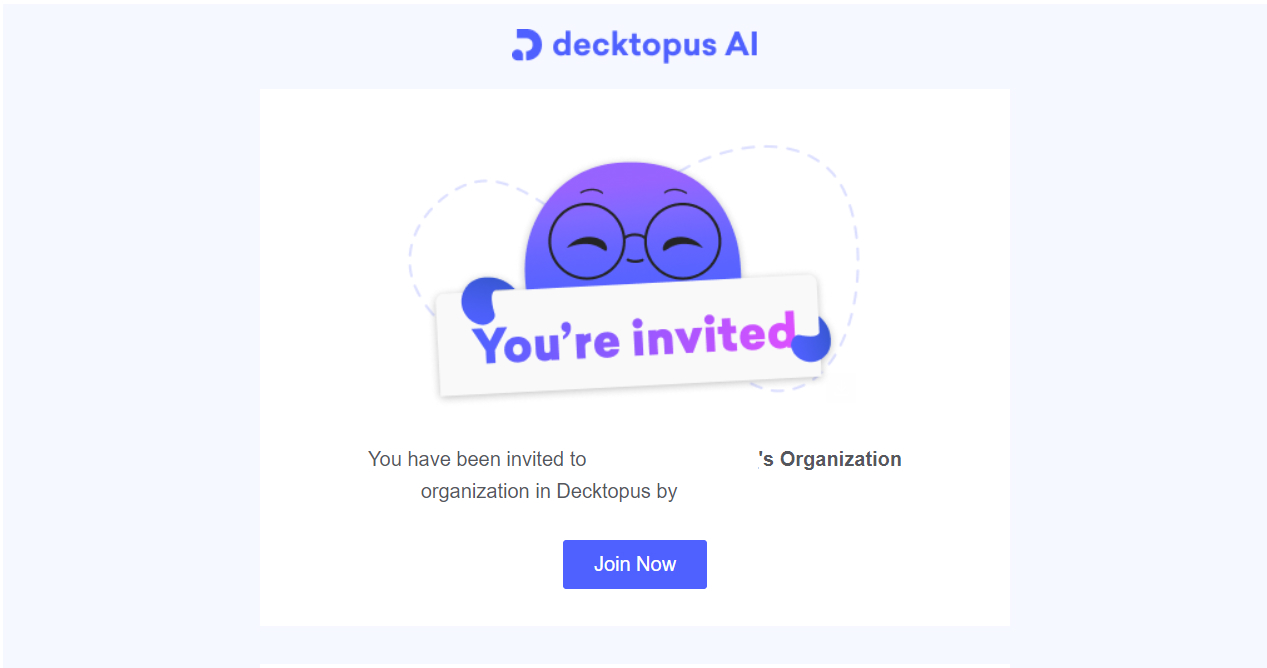
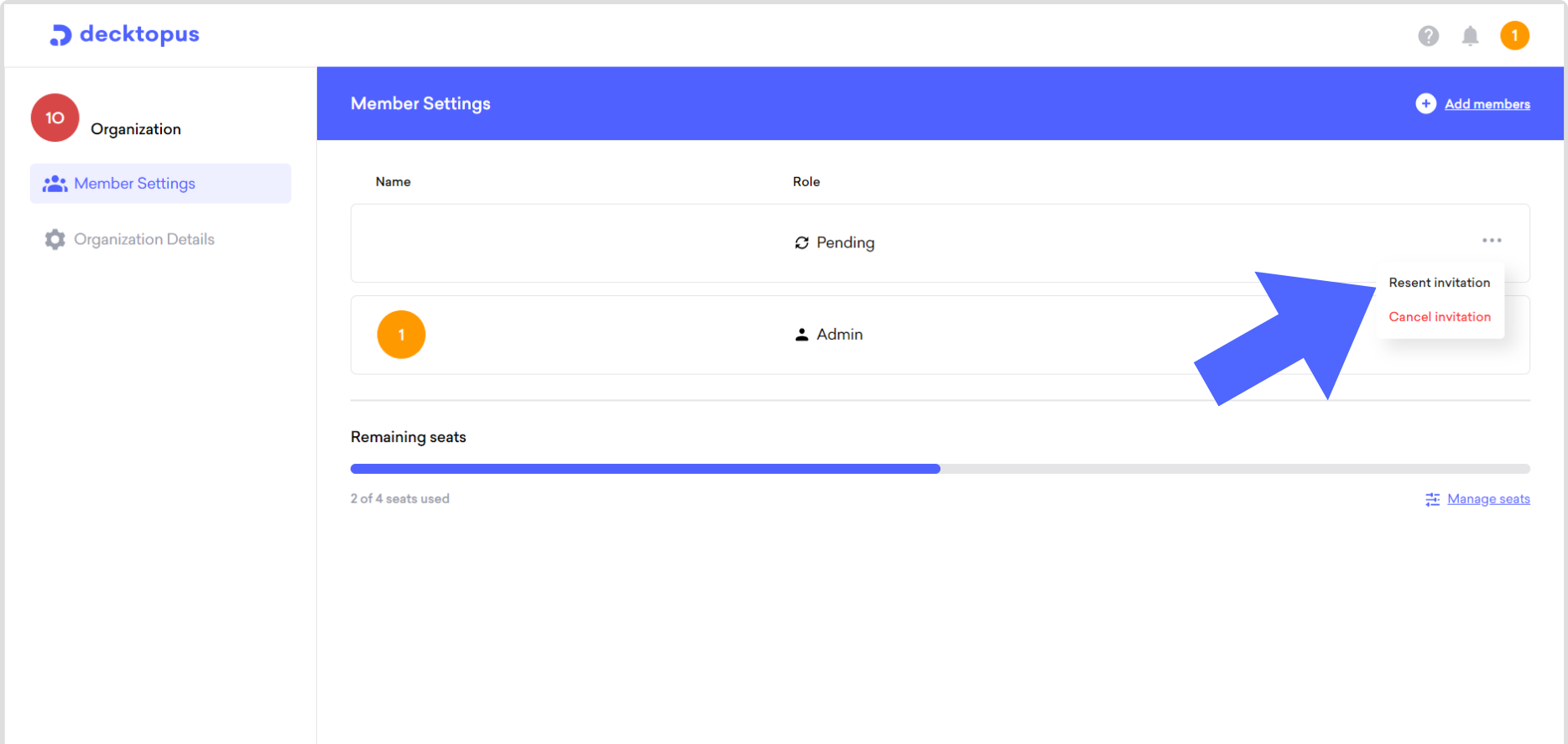
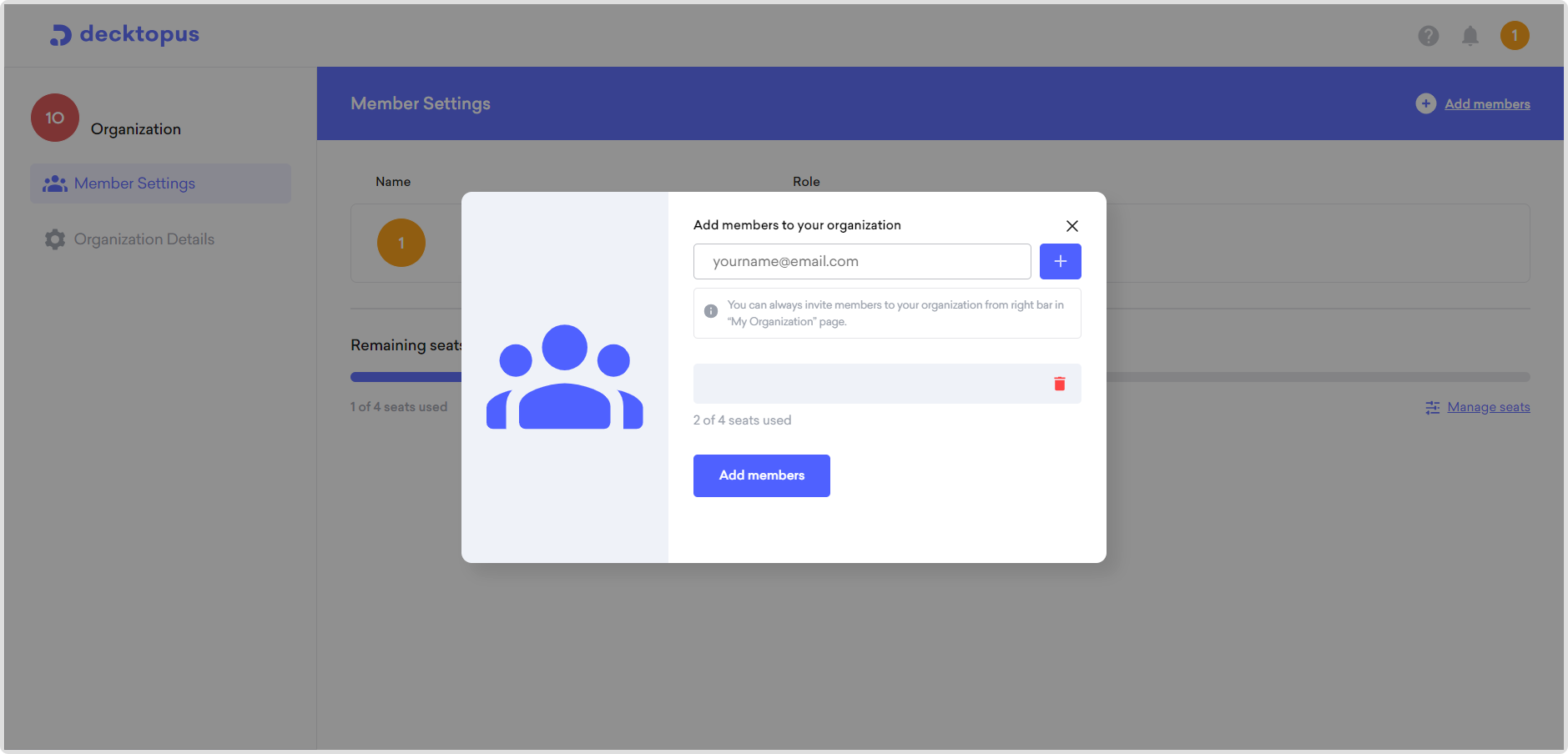
By clicking three dots, you can adjust the user's role in your organization.
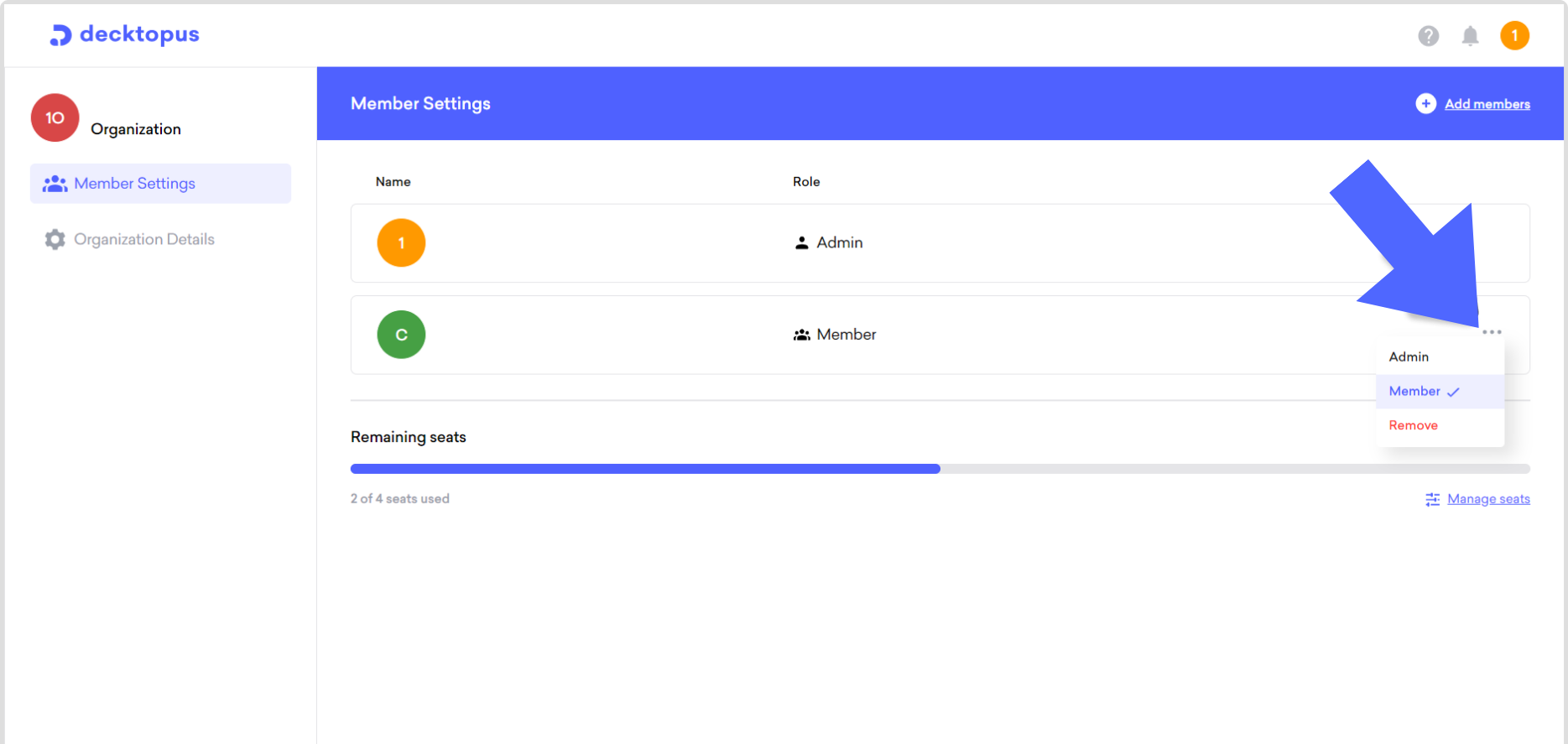
To remove the member, click on "Remove" and the user will be removed from your organization.
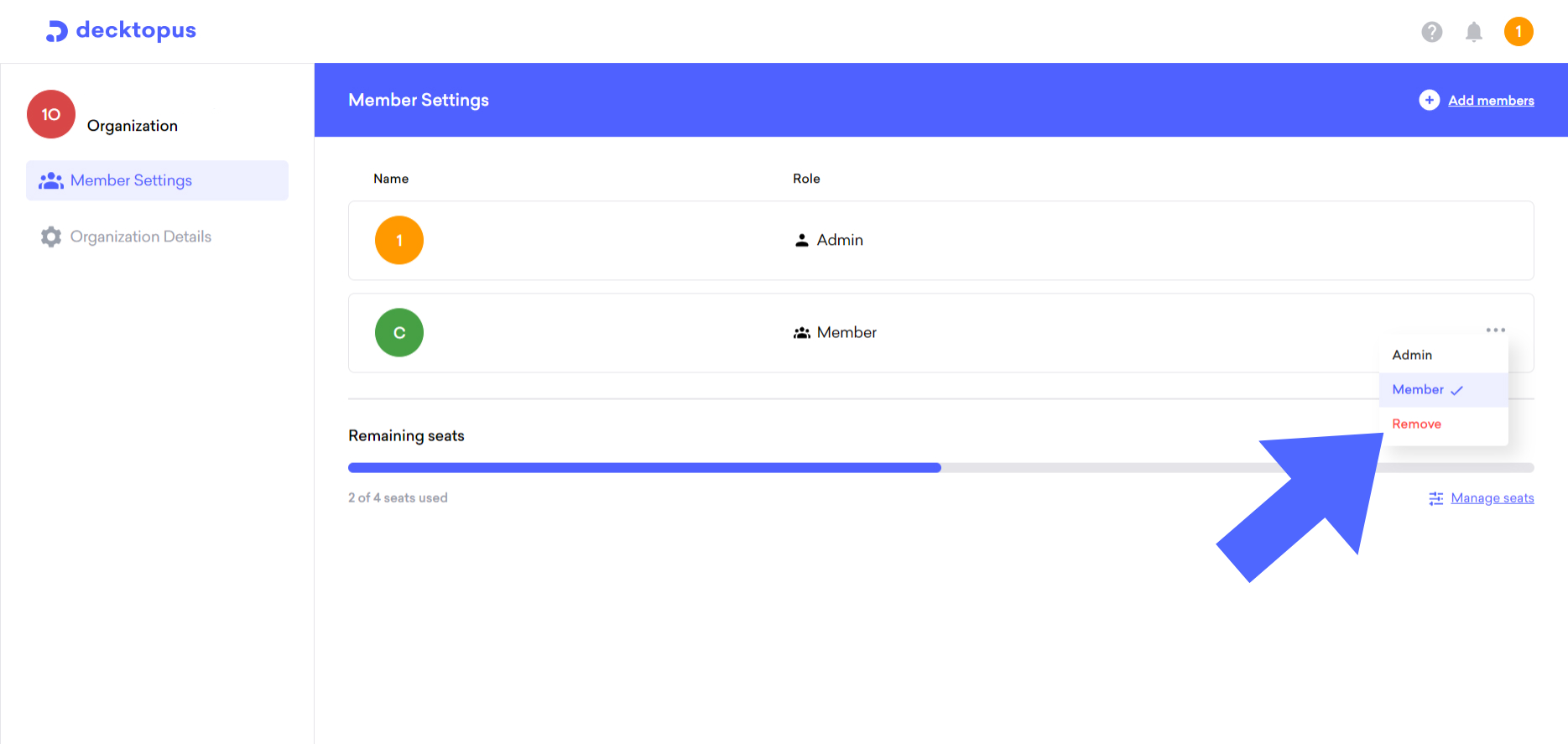
That's all!