Using Decktopus, you can easily create lists to organize your tasks and ideas. Whether it's for daily to-dos or project checklists, Decktopus provides customizable templates and a user-friendly editor for quick list creation.
The list type feature is used in Bullet List Layout, Icon List, Image List, Bullet List + Image. You can change the font size and list type when you open these layouts.
Select the list type from the "Content Blocks" section or drag & drop it into place for easy customization.
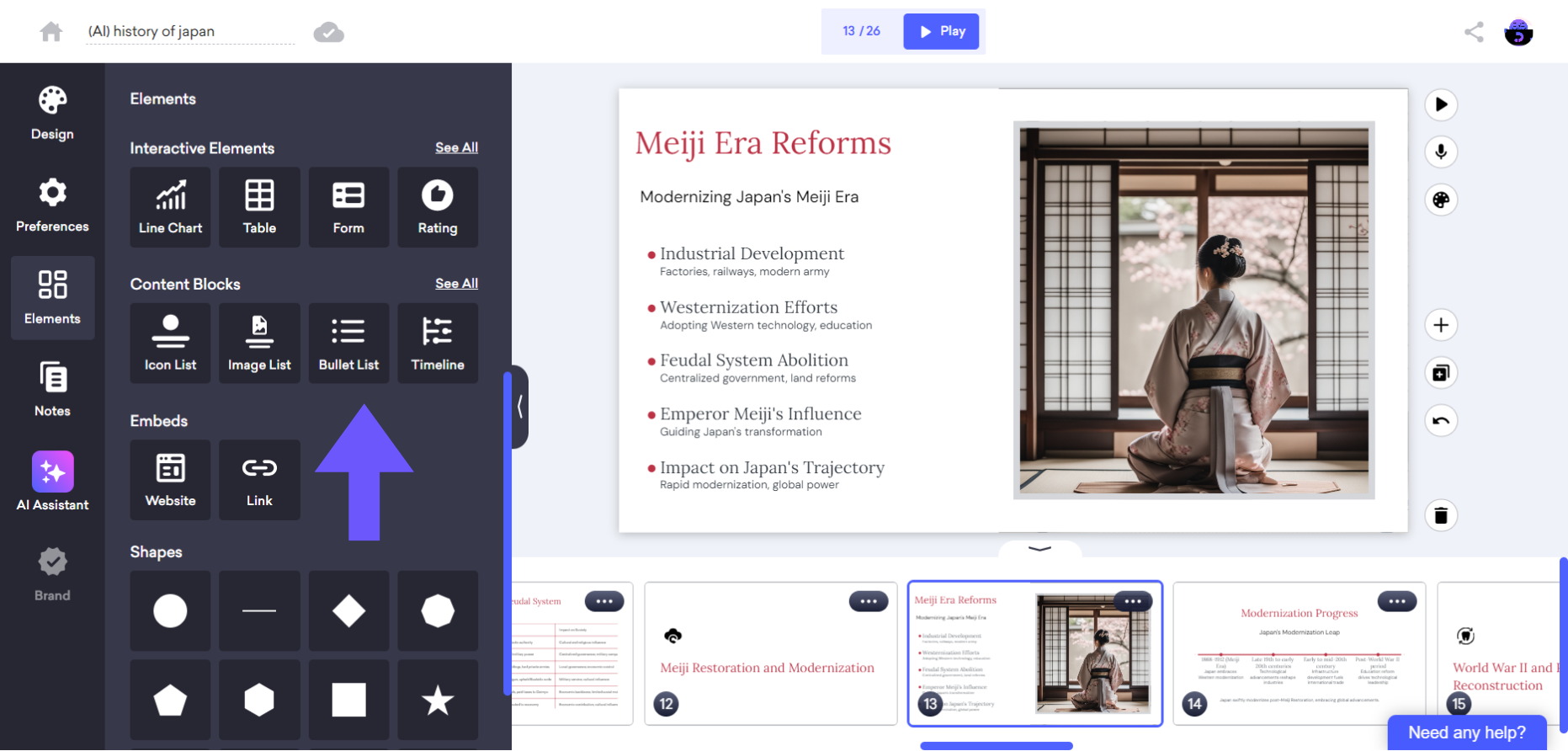
To adjust the direction of your list, simply navigate to the "Direction" section and select the appropriate option.
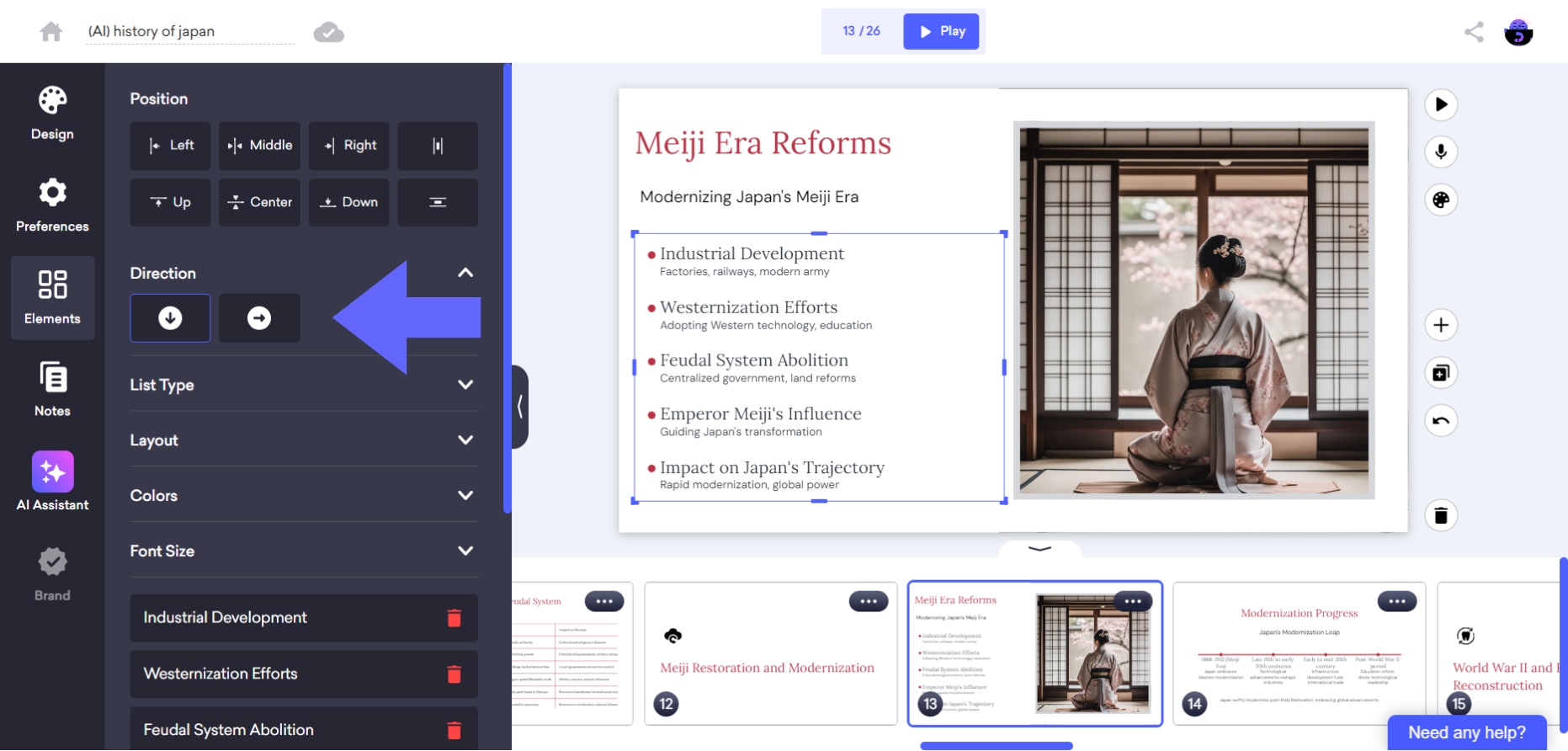
To adjust the list type, click on the "List Type" section and select the suitable one for you.
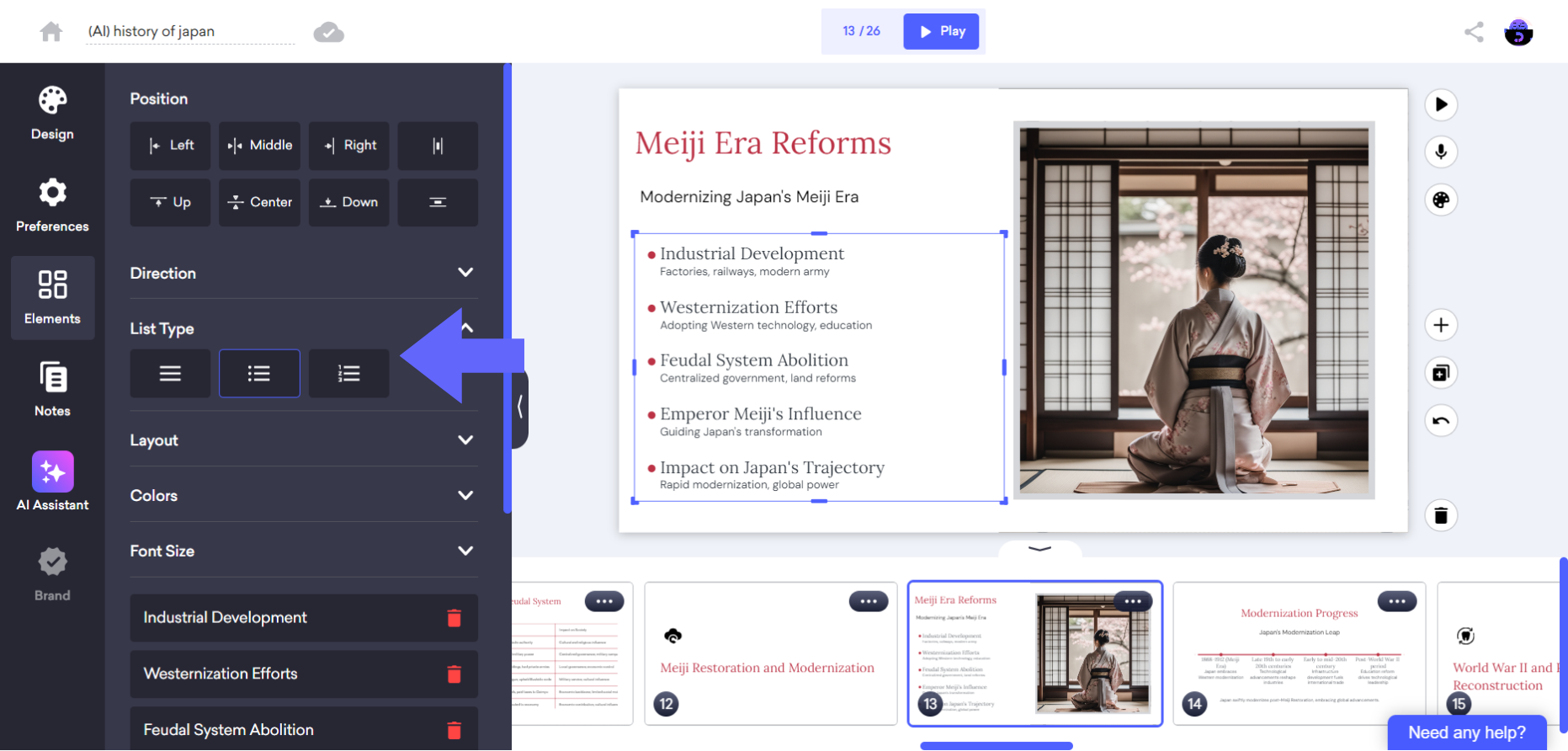
You can customize the list layout in the "Layout" section. Opting for the Auto feature will automatically adjust the layout for you. If you prefer manual control, simply disable the Auto option to adjust the list rows.
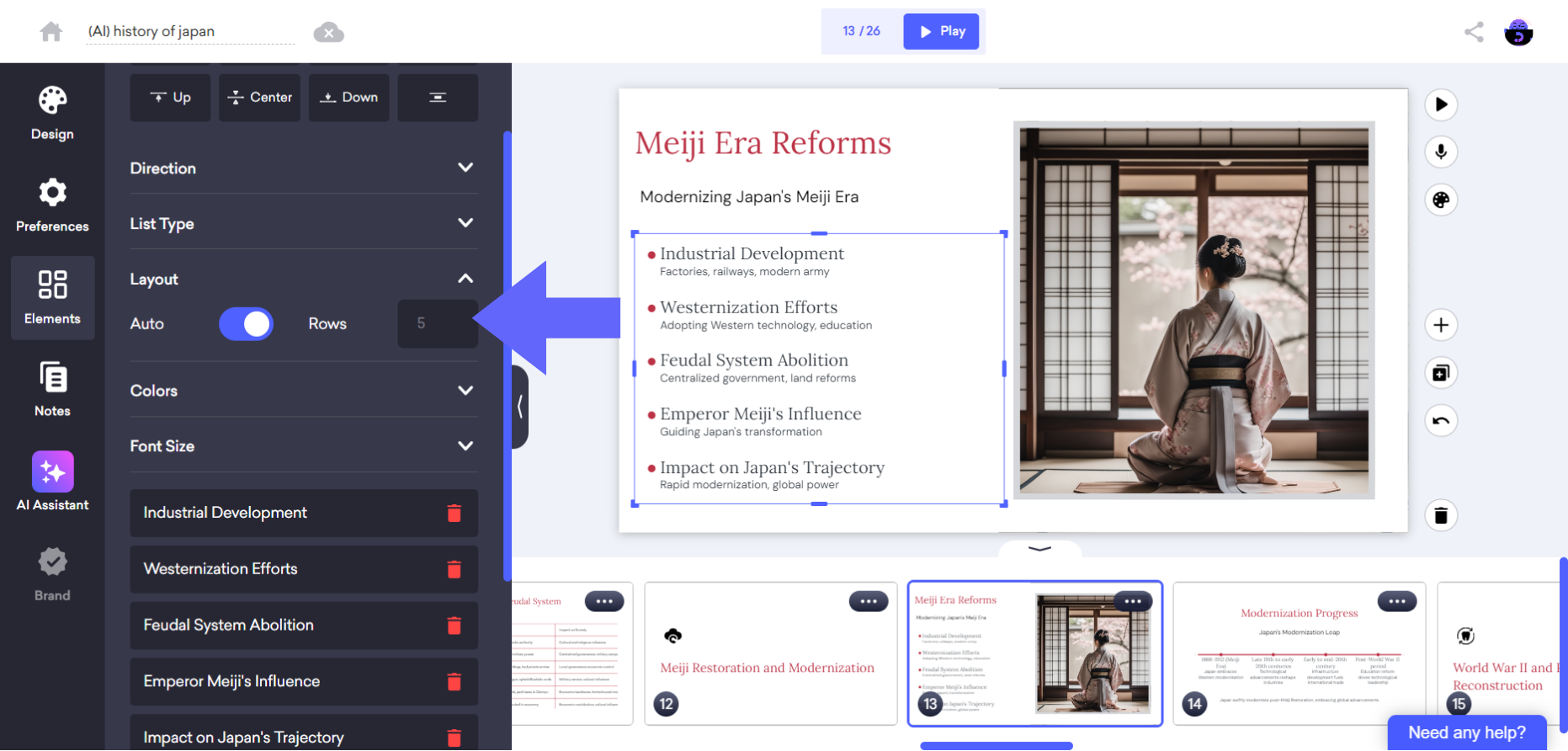
To customize the colors of your list, click on "Colors" and select from theme colors, recent colors, or add a new color by clicking on "+".
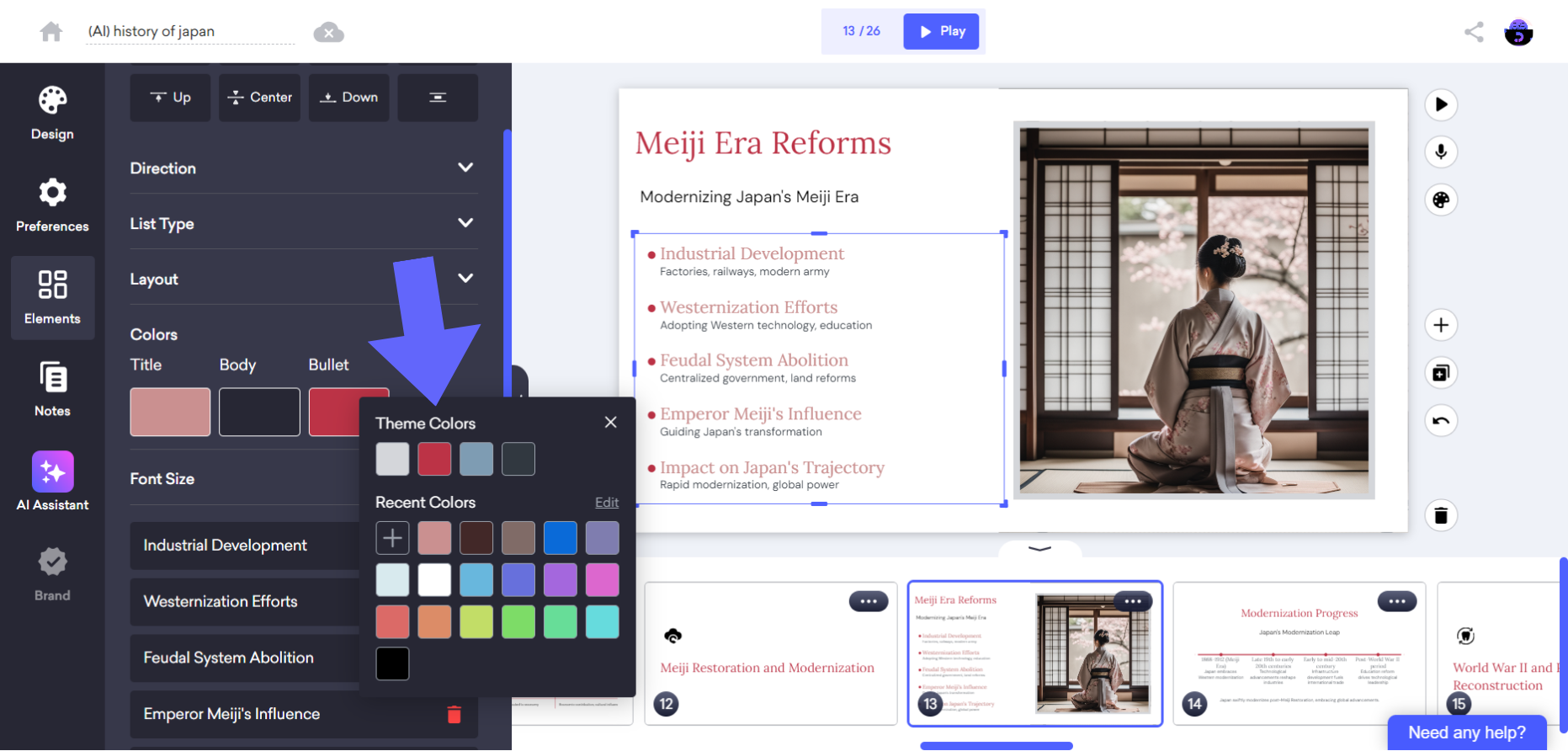
To modify the font size, simply click on the "Font Size" section to adjust the title and body's text size.
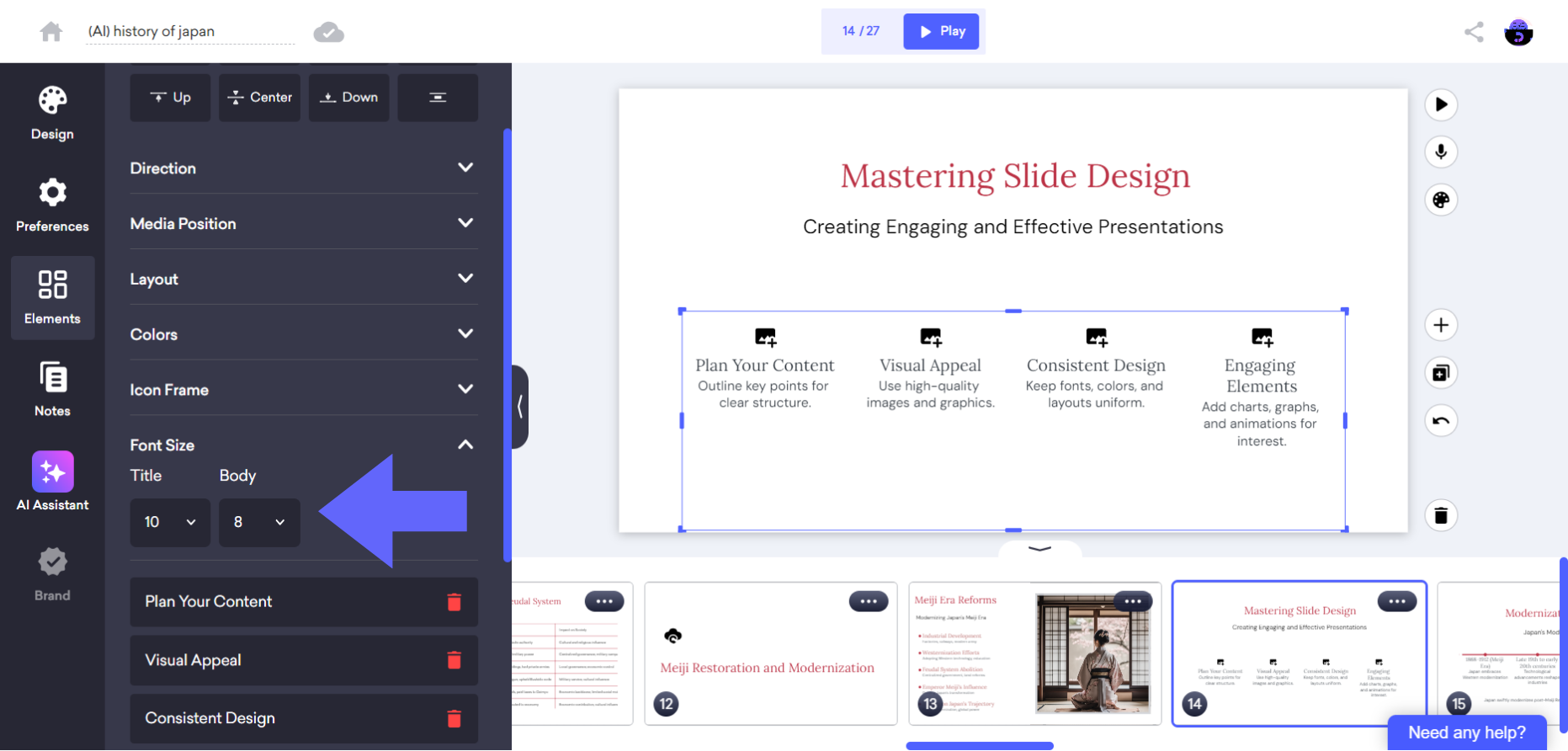
To remove an item, simply click on the trash icon. If you want to add a new item, just click on the "Add New" option.
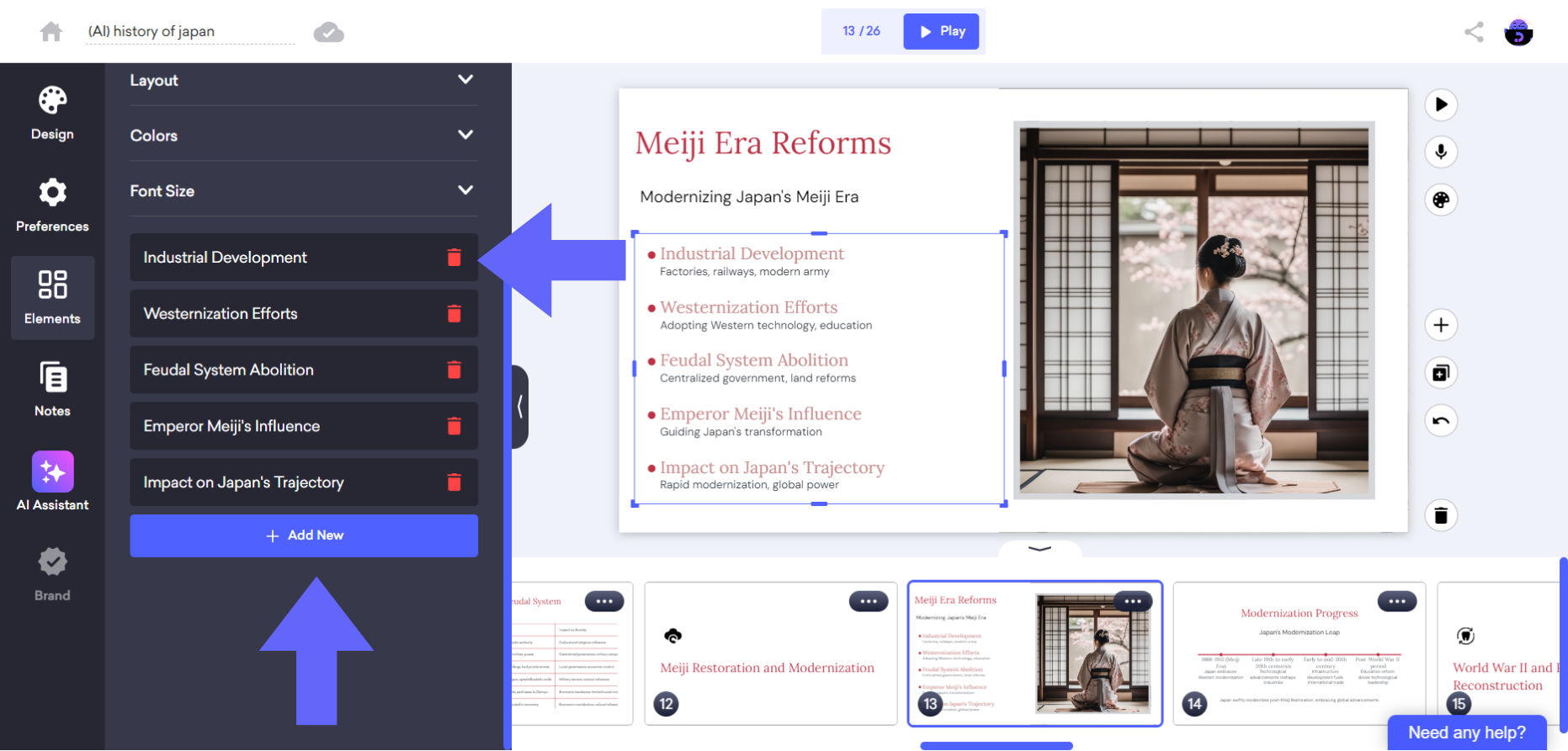
To customize the position of your media lists, simply click on "Media Position" and adjust it to your preferences.
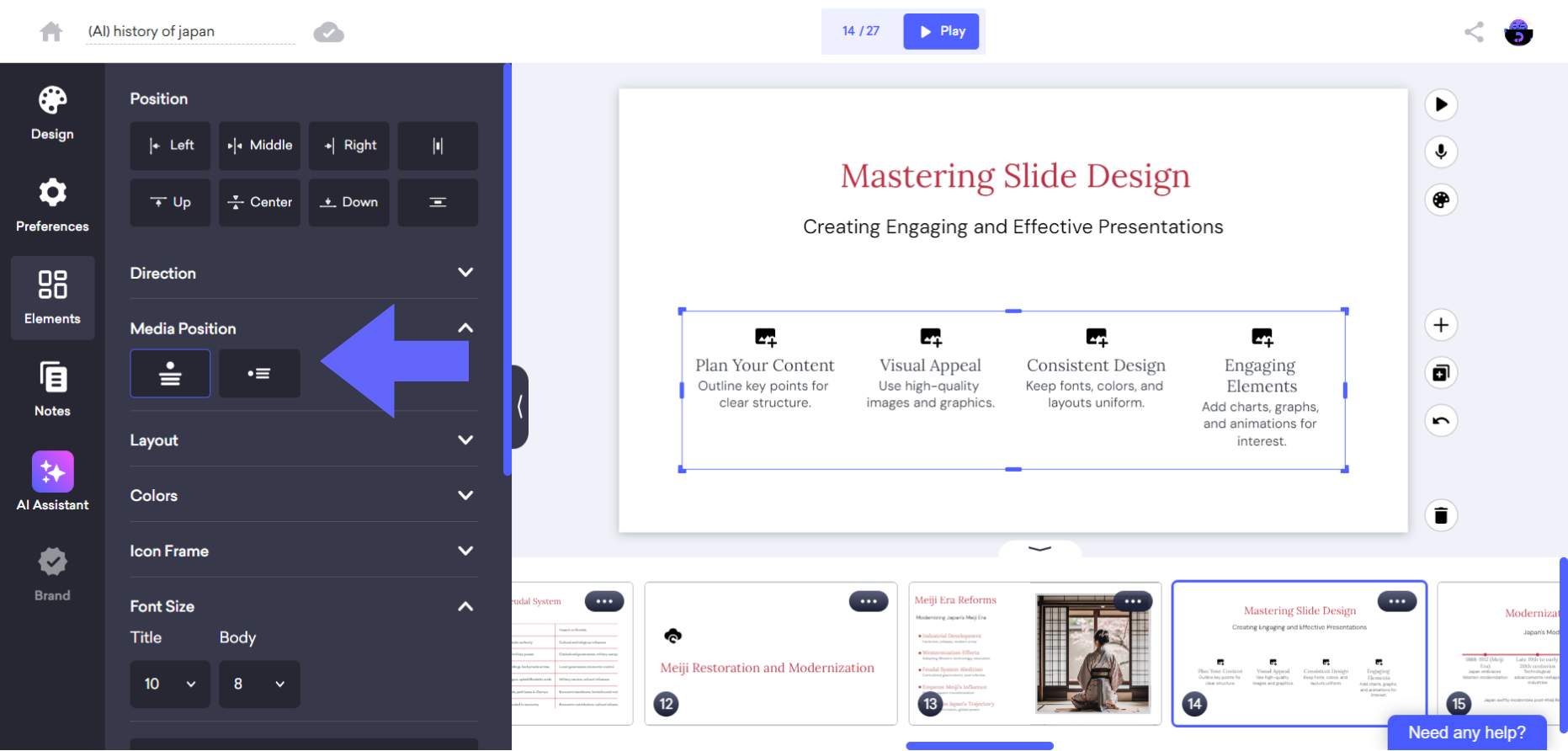
To change your icon list's frames, click on "Icon Frame" and choose the best option to your liking.
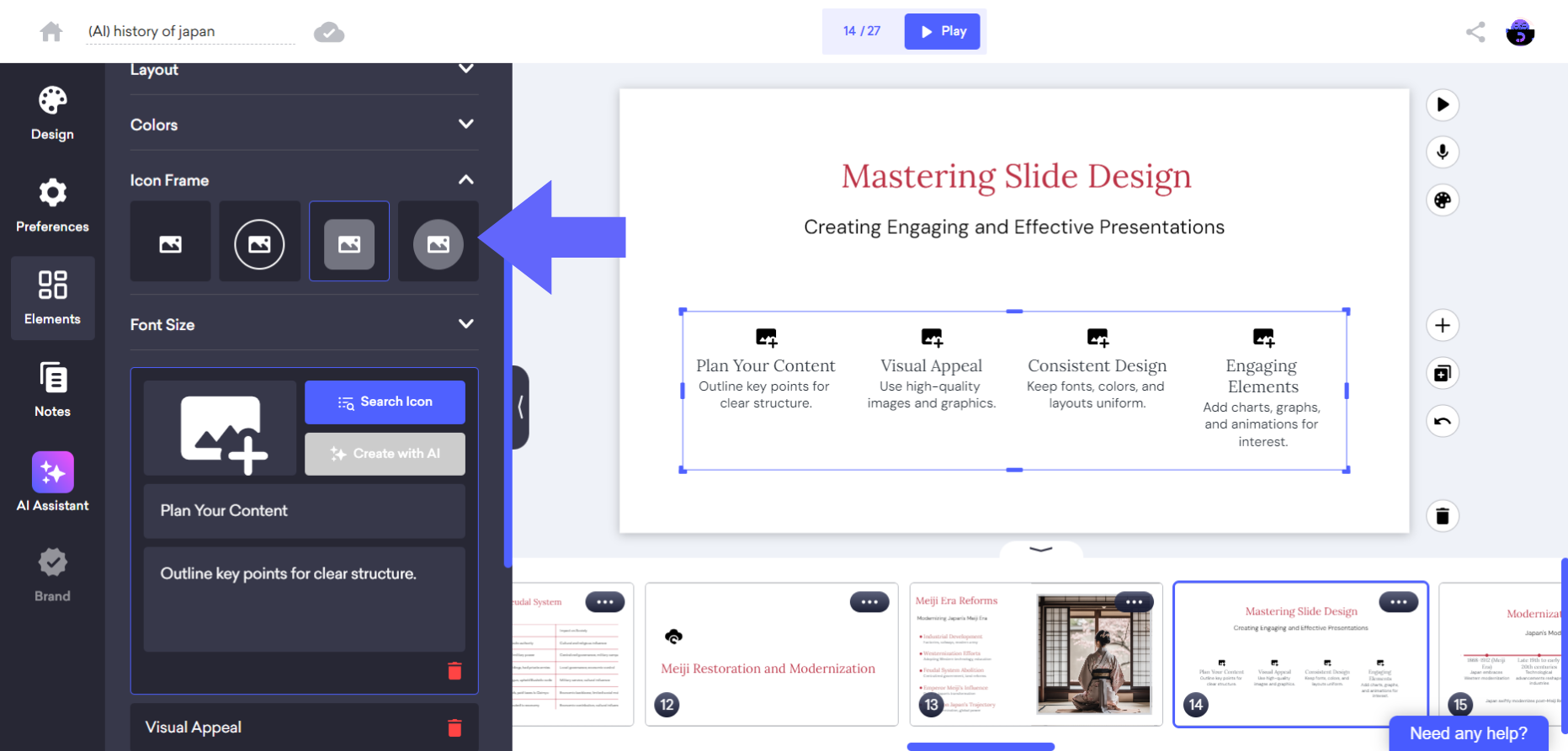
That's all, enjoy Decktopus!