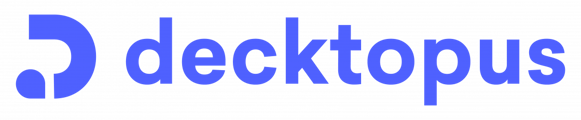Browse questions about how to add or remove a member from your team or organization!
Decktopus has recently introduced a powerful new feature - Organizations! This feature allows you to efficiently manage your team members, streamlining collaboration and presentation creation within your workspace. In this article, we'll guide you through the process of adding and removing members within your organization, empowering you to optimize your team's Decktopus experience.
📌 To use this feature, you need to have a Business AI subscription with more than one seat.
Add an organization member
- To create your organization in Decktopus, click on your avatar to open the sidebar menu.
- Then click "Organization"

- To add new members, click on "Add members" write the email address of the new member, and hit "Add members"

- An invitation will be sent to the invited user, and when the user accepts it, you can edit their role in the organization.

📌 If the user did not receive any invitation mail, you can send it again or cancel the invitation.


❗An additional subscription fee is applied for each member added to the organization.
By clicking three dots, you can adjust the user's role in your organization.

Remove an organization member
- To remove the member, click on "Remove" and the user will be removed from your organization.

❗If you need further assistance, please reach out to us at support@decktopus.com so we can address your concerns immediately and efficiently!
That's all!