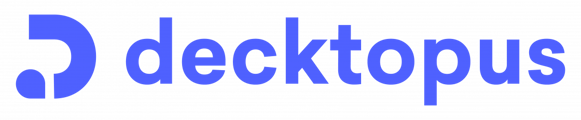Explore the possibilities of integrating shapes into your design!
Experiment with different shapes and sizes, and discover how they can enhance the visual appeal of your presentations. You have the flexibility to insert text directly into shapes, modify shape borders, or effortlessly switch shapes with a single click.
- From the side panel, click on Elements.

- Under Shapes, click on a shape to add it to your design.

- If you want to edit the shape, click on the shape you want to edit.

- You can change the position of the shape by choosing from the sidebar or you can freely change the position by clicking on the shape.
- You can change the size of the by clicking the corners of it.

- When you click on the shape, you can also change the color under the title Shape from the sidebar. You can also select the solid or gradient option.

- When you click on the shape you can see the option for bringing forward, sending backward, bringing to front, and sending to back.

That is all!